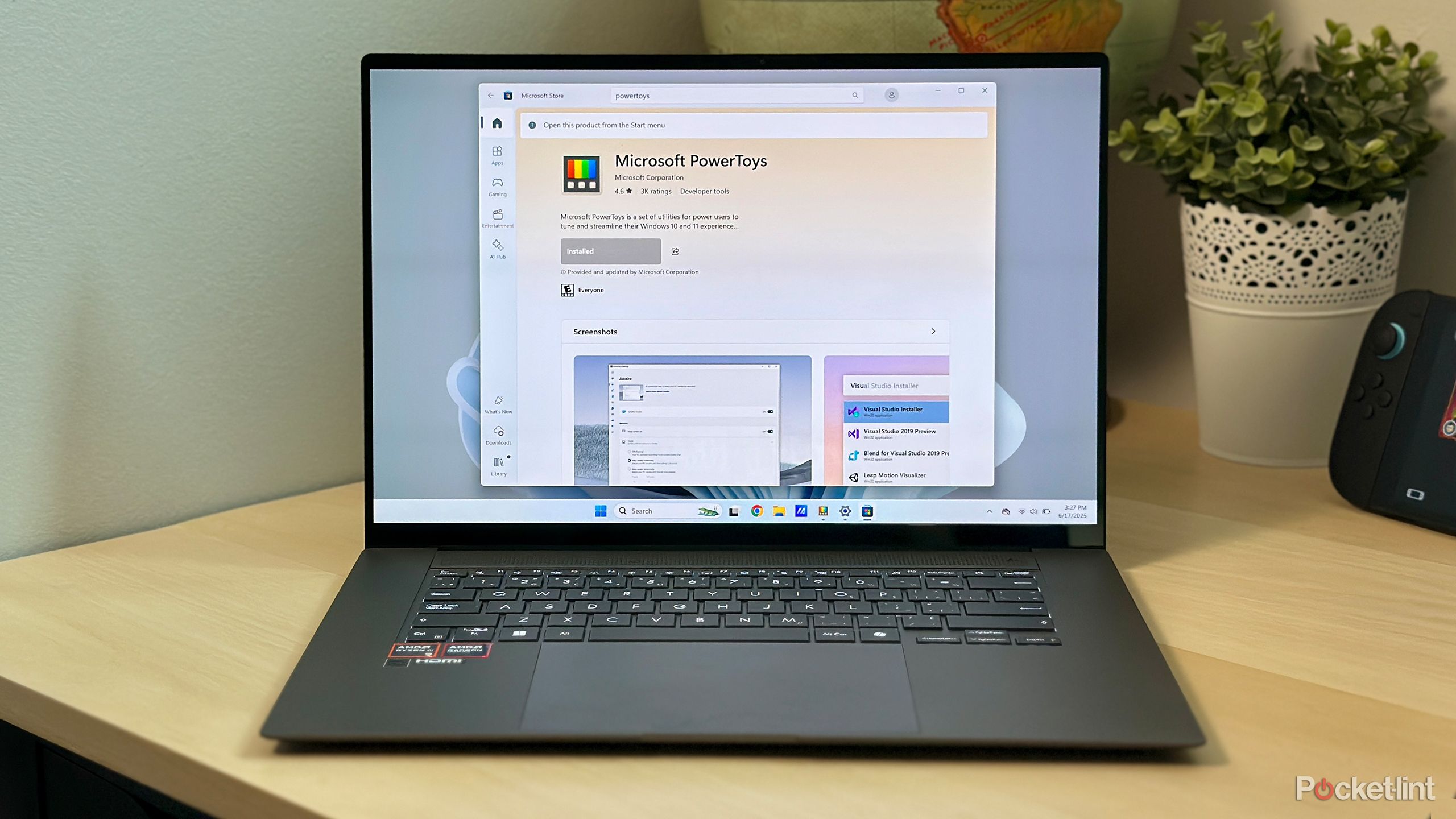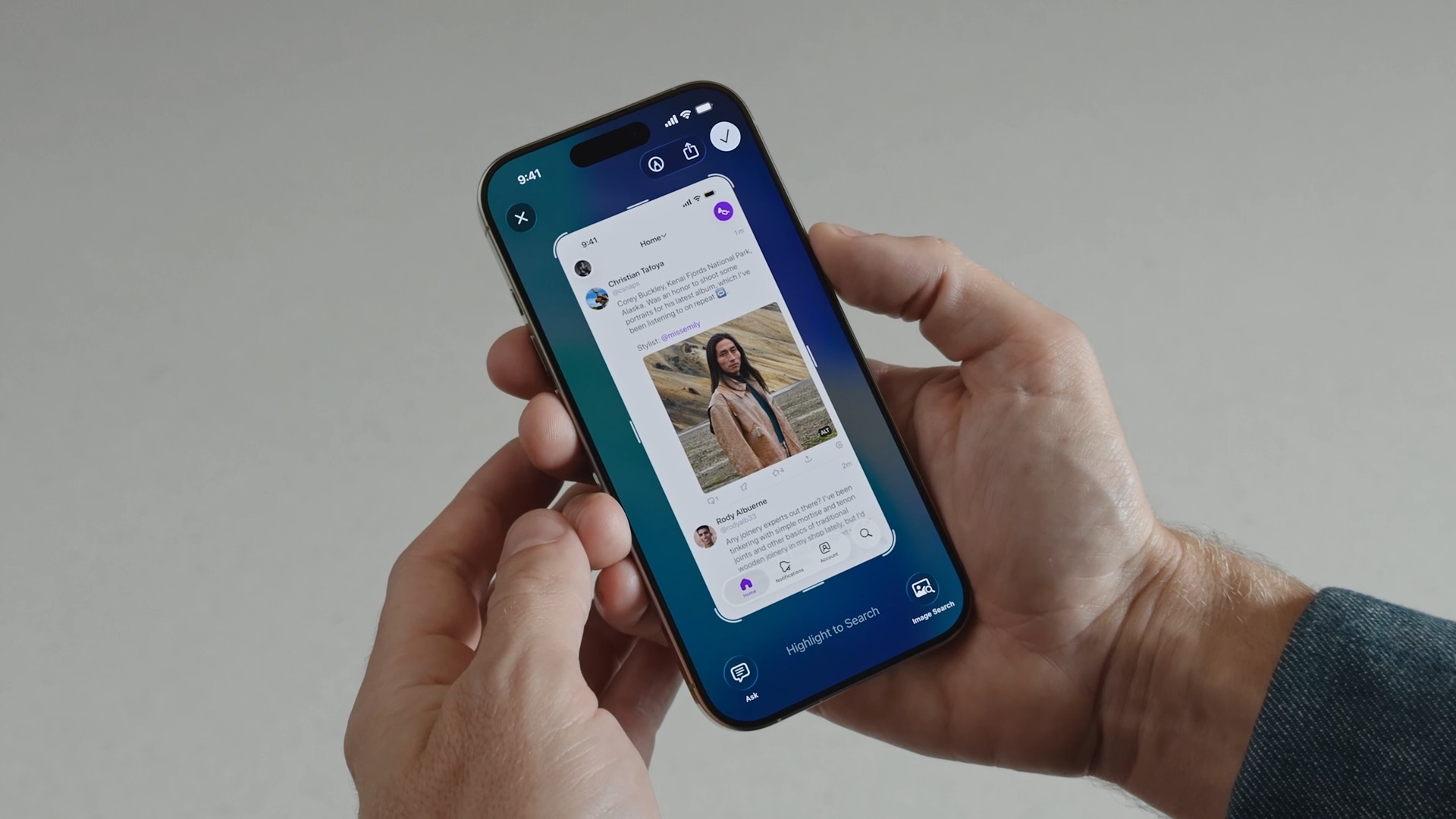How to make a Snapchat filter: Create custom geofilters for life events
Let’s say you are getting married or planning a baby shower. Wouldn’t it be cool if you had your own custom Snapchat filter for these various life events? That way you and others attending could take a few snaps, add the filter over top, and share it with others. It’d be like your own personal branding, an extra touch to make the day feel special. Luckily, you can easily make one yourself. Here’s everything you need to know about creating Snapchat filters.
What is a Snapchat filter?
The first thing you should know is that Snapchat filters are different from Snapchat lenses. While Snapchat filters can add colour effects to your snaps, as well as show venue info, feature your Bitmoji avatar, show what you’re doing, and more, Snapchat lenses are augmented reality experiences that transform the way you look. They can also augment the world around you. Lenses are applied to snaps to add 3D effects, objects, characters, and transformations.
How to make a custom Snapchat filter
If you’re interested in creating a filter, you have a few options:
You can submit a free Community Filter for your city, a special place, or a landmark.You can design and purchase a filter for an upcoming event, such as a birthday.Or, if you’re a business, you can advertise on Snapchat.
For the purposes of this guide, we’re going to explain option No. 2: How to design and purchase a Snapchat filter for an event.
Create and buy a filter online
Snapchat lets you create and buy your own custom filter to celebrate a special event or perhaps to even show off your business. You can have control over the design, and you can decide how long the filter is available. Just keep in mind the price of your filter is dependent on how long you want it to be available, how large of an area it will be available in (or how big your “geofence” is), and even where it’ll be available (aka your “geofence”).
To get started, follow these steps:
Go to the Create Your Own filter website.Using the on-screen design tool, create your filter.For more detailed instructions, see the next section in our guide.Choose when and where it should be available.Submit it to Team Snapchat for approval.You’ll be asked if it’s personal or business use.You’ll also be asked to give it a name and enter payment info.
Note: Submit your filter at least 24 hours before its launch date, so you’ll have time for last-minute edits. You can submit one up to 180 days ahead of time.
Do you need help designing a custom filter?
OK, so let’s say you’re stuck on step No. 2 above, and you need help designing. You can start with Snapchat’s premade filter templates and edit them, or you can upload your own artwork that you made from scratch using image editing software such as Adobe Photoshop or Illustrator. If you’re not that savvy with such programs, perhaps consider buying custom filter artwork on Etsy – where sellers will supply you with design files to upload.
Log into the Create Your Own filter website.You must use a laptop or desktop computer.Select Create Filter.Select choose a template or upload your own design.For either option, you can add text, images, and Bitmoji.You can add Friendmoji, too. (Click + Friends and pick someone.)When your filter looks good, click Next.
Note: You always can edit your filter design online after the fact. Just log back into the Create Your Own filter website, go to the menu (hamburger symbol) in the top corner, select My Orders and then the submission you want to edit, and click on the design to begin editing it. Remember, though, that all revised designs need to be reviewed by Snapchat. Once approved, the new design will replace the old one. Easy!
Guidelines for uploading your own filter art
If you create and upload custom artwork that you made in image editing software beforehand or bought on Etsy, Snapchat recommends these guidelines:
Files should be 1080px wide by 2340px high.Files should be under 300 KB in size.File resolution should be 72 DPI.Files should be saved as a .PNG file with a transparent background.Save your filter from the File menu using this method:Save > Save for Web (Legacy).Select the ‘PNG-24’ preset from the drop-down menu.Leave enough free space so people can see your snap after they apply your filter.You should only cover the top or bottom 25% of the screen.
Note: Snapchat offers more filter submission tips on its FAQ page here.
Don’t forget to set your filter’s parameters
When creating a custom Snapchat filter, you need to choose a start/end time and pick a location.
Choose a start and end time
This is the window of time that your filter will be available to use. If you select Repeating Event, you can choose to have your filter run at certain times a day or week. You can also run your filter for a year if you select Buy Annually. Just make sure the time zone matches the local time where your filter is located.
Pick a location (or geofence)
When choosing a location for your filter (or where people need to be in order to use it), it’s called a geofence. When designing your filter, just type in the address, click Draw Fence, and map out the area you want. When it looks good, click Checkout. If your location changes or an event get rescheduled, you can always cancel your original order and resubmit it with new parameters. For tips on creating your geofence, see Snapchat’s FAQ.
How to view your filter’s metrics
Snapchat lets you see how many times your filter has been viewed and used. Metrics don’t update instantly. They may lag about 24 hours.
Log into the Create Your Own filter website.Click the menu (hamburger symbol) in the top left corner.Select My Orders.Select a filter.View the metrics.
How to add a filter to your snap
Last but not least, let’s cover how to add your fancy new custom filter to your photo and video snaps.
Open Snapchat.Tap or hold the capture button to take a snap.Swipe left or right to choose a filter.Your filter will appear as an option to users within your geofence.Tap the layer button to add multiple filters.
Want to know more about filters?
Pocket-lint has a guide on Snapchat here, while Snapchat has a Help hub here.