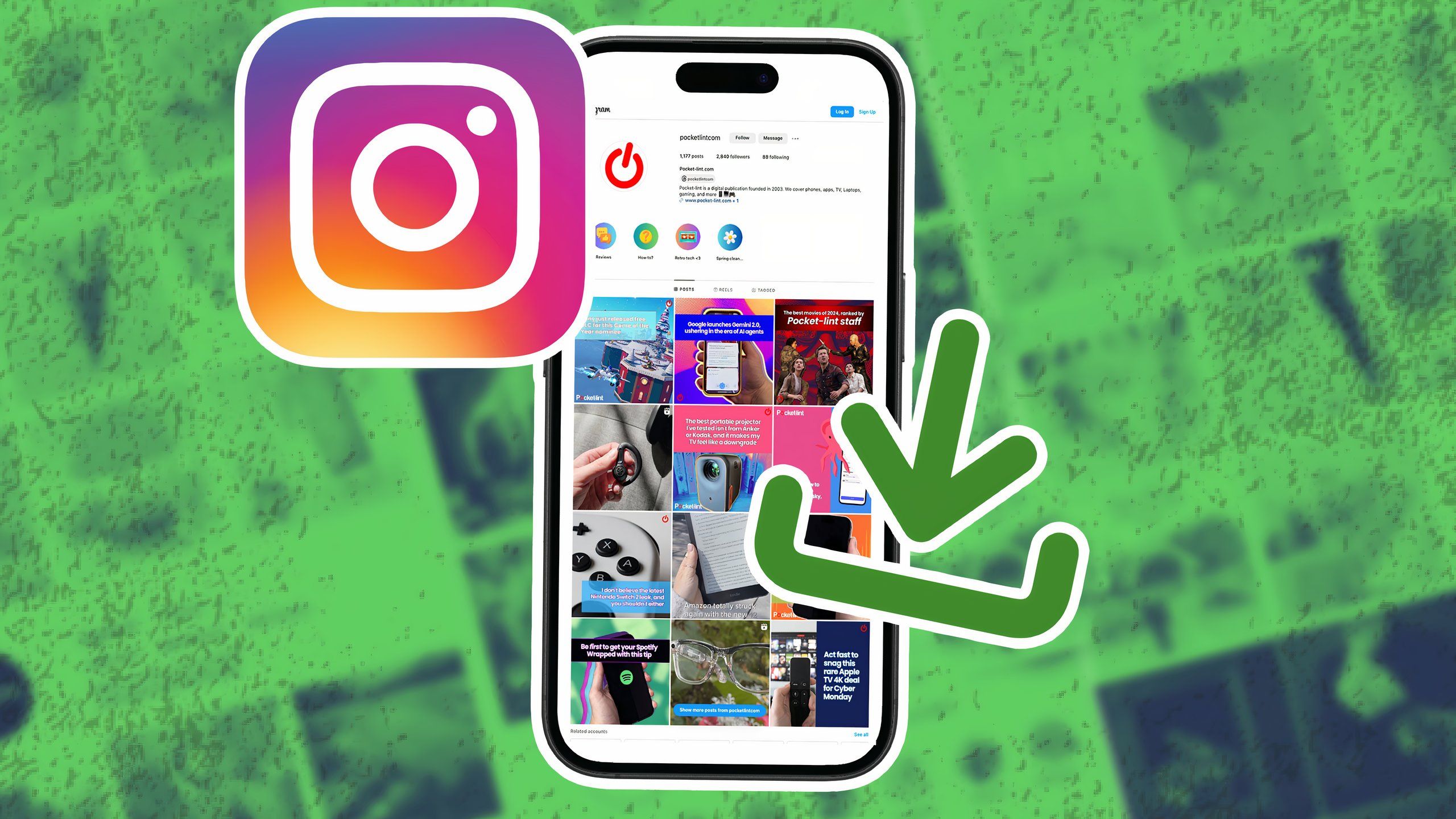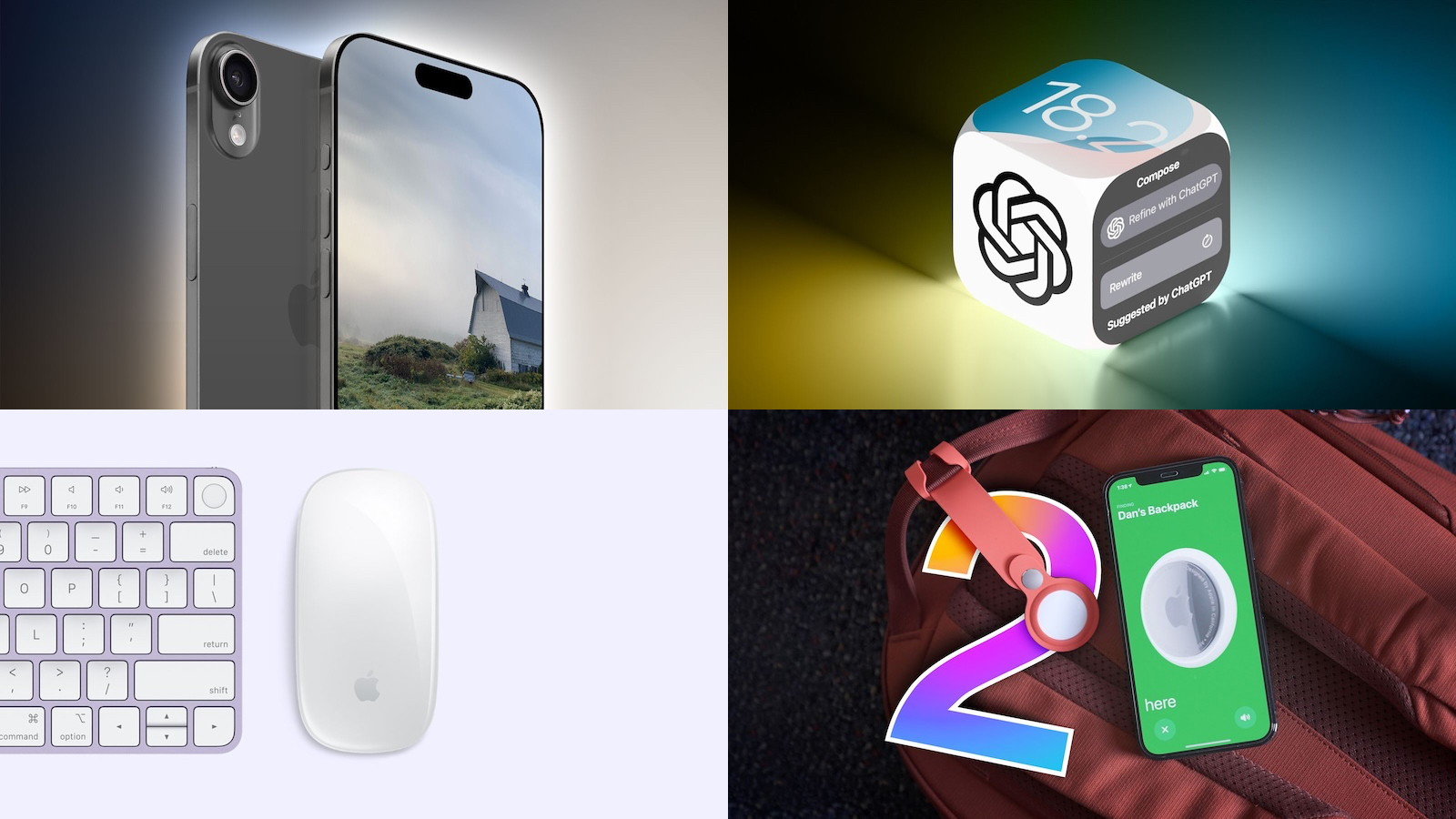AssistiveTouch is the newest accessibility feature on Apple Watch
The new AssistiveTouch feature in watchOS 8 is aimed to help those with limb differences. Here’s how to get it set up.
With AssistiveTouch on Apple Watch, you can control apps and navigate through menus without touching the screen. The tool uses the Apple Watch’s gyroscope, accelerometer, and optical heart rate sensor. It’s designed for people with limb differences, although anyone can use it. The feature is part of the upcoming watchOS 8 update and works with the best Apple Watch.
AssistiveTouch on Apple Watch:
How to set up AssistiveTouch on Apple Watch
How to adjust hand gestures for AssistiveTouch on Apple Watch
How to adjust the motion pointer for AssistiveTouch on Apple Watch
How to adjust the appearance for AssistiveTouch on Apple Watch
How to set up AssistiveTouch on Apple Watch
The use AssistiveTouch, be sure to have watchOS 8 or later installed on your wearable device and iOS 15 or later on your best iPhone.
Tap on the Apple Watch app on iPhone.
Choose Accessibility.
Select AssistiveTouch under the Motor section.
Toggle on AssistiveTouch and confirm your setting, if applicable.
How to adjust hand gestures for AssistiveTouch on Apple Watch
Tap on the Apple Watch app on iPhone.
Choose Accessibility.
Select AssistiveTouch under the Motor section.
Choose Hand Gestures under Inputs. This toggle is turned on my default.
Change the settings for Pinch, Double Pinch, Clench, and Double Clench under Customize Gestures to your liking. The defaults are Forwards, Backwards, Tap, and Active Menu, respectively.
How to adjust the motion pointer for AssistiveTouch on Apple Watch
With the motion pointer in AssistiveTouch on Apple Watch, you can navigate your Apple Watch by tilting it.
Tap on the Apple Watch app on iPhone.
Choose Accessibility.
Select AssistiveTouch under the Motor section.
Choose Motion Pointer under the Motor section.
Adjust Sensitivity, Activation Time, and Movement Tolerance, when applicable.
Change Top, Bottom, Left, and RIght under Hot Edges. The defaults are Swipe Up, Swipe Down, Swipe Left, and Swipe Right, respectively.
How to adjust the appearance for AssistiveTouch on Apple Watch
Tap on the Apple Watch app on iPhone.
Choose Accessibility.
Select AssistiveTouch under the Motor section.
Toggle High Contrast under Appearance, if applicable.
Tap Color.
Choose a new color from the list of options. The default is blue.
You can now use AssistiveTouch on Apple Watch using the hand gestures and motion pointer settings you selected above.
Any questions?
Do you have any questions about AssistiveTouch in watchOS 8? Let us know in the comments down below.