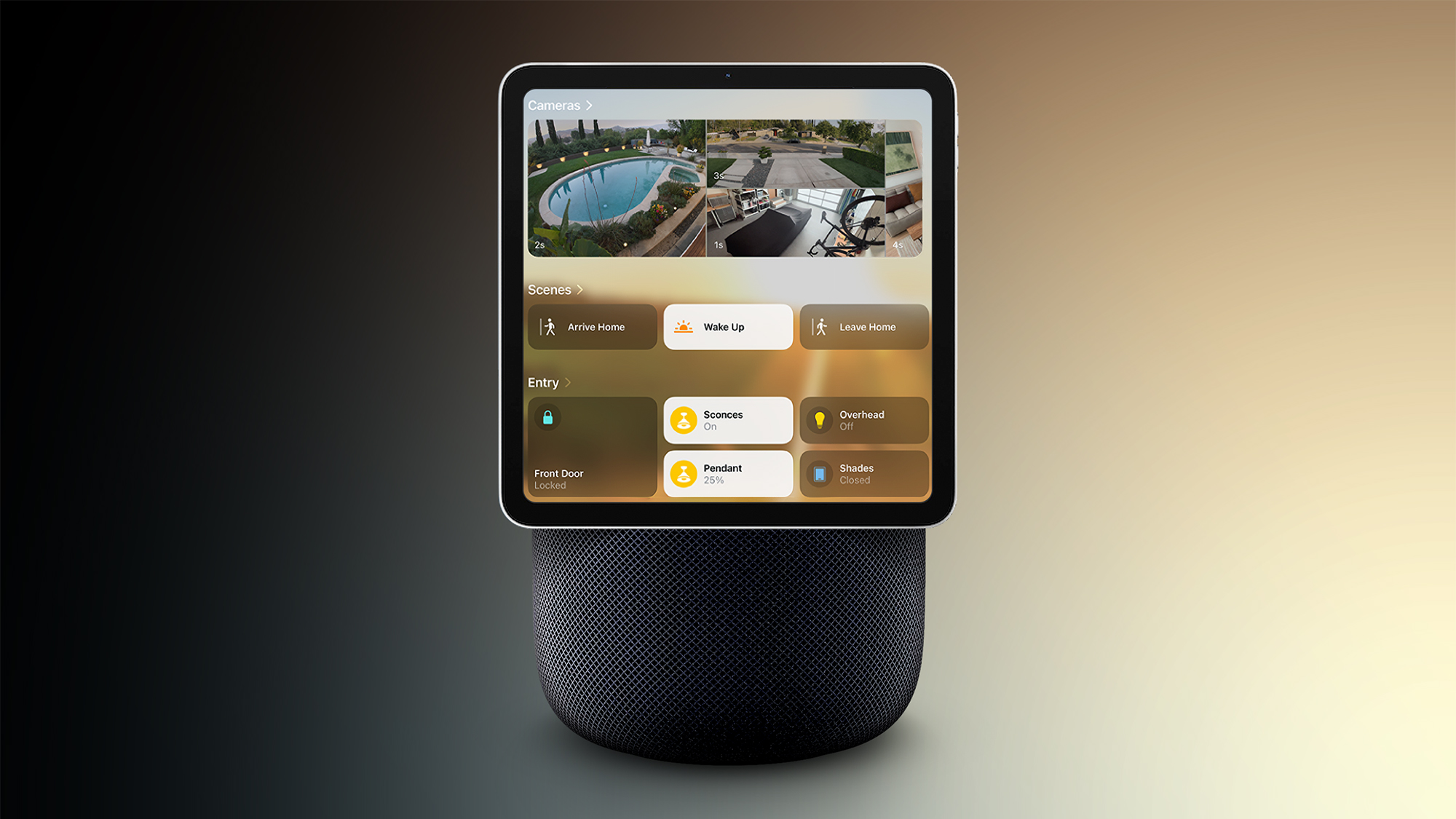How to make Google Assistant listen for your string of follow-up questions
Google offers a little switch in the Google Assistant app that allows its AI to be a lot more conversational.
The feature is called Continued Conversations. When it’s turned on, you can make additional requests without having to repeat wake words. Before the feature launched in 2018, when you asked Google Assistant a question, you had to say the wake word every time. You couldn’t say, “OK Google, turn off the lights,” then wait, and add, “Set the thermostat to 72.” You’d have to fully say, “OK Google, set the thermostat to 72.”
Continued Conversations changed that. After switching it on, ask Google Assistant a question or say a command like usual. The indicator lights on your Google Home or Google Nest device will continue shining for about eight seconds after to allow for additional requests.
In other words, Google Assistant will keep listening so you can issue strings of commands without saying “OK Google” every single time.
Google Assistant tips and tricks
What is Continued Conversations?
At Google I/O 2018, Google introduced Continued Conversations for Google Home and Nest devices. Continued Conversations allows you to ask Google Assistant a question and then add follow-up commands without having to say “OK Google” each time.
An example of a conversation could go something like: “Hey Google, what’s the weather?… What about Saturday? … Remind me to buy flour.”
Which devices support Continued Conversations?
All Google Home and Nest devices support Continued Conversations. This includes:
Nest Hub (2nd gen)Nest AudioNest MiniNest Hub MaxNest Hub (1st gen)Google HomeGoogle MiniGoogle Home Max
How to turn on Continued Conversations
To enable it, here’s what you need to do.
iOS users
Open the Google Home app on your mobile phone.Go to the Account icon in the top right cornerTap Assistant Settings.Tap Continued Conversations.Turn on the Continued Conversations toggle.Once enabled, start barking commands at your Google Home/Nest device.
Note: Android users can use this same method, or the one below.
Android users
Open Google Assistant on your Android phoneTap the icon in the bottom left corner that look likes a rectangle with a dip in the topScroll all the way down to ‘Continued Conversations’Turn on the Continued Conversations toggleOnce enabled, start barking commands at your Google Home
Where is Continued Conversations available?
The feature is available for US and UK English language users.
Can Alexa do this?
Yep. Amazon has a similar “Follow-up Mode” feature. You can read all about it from here.