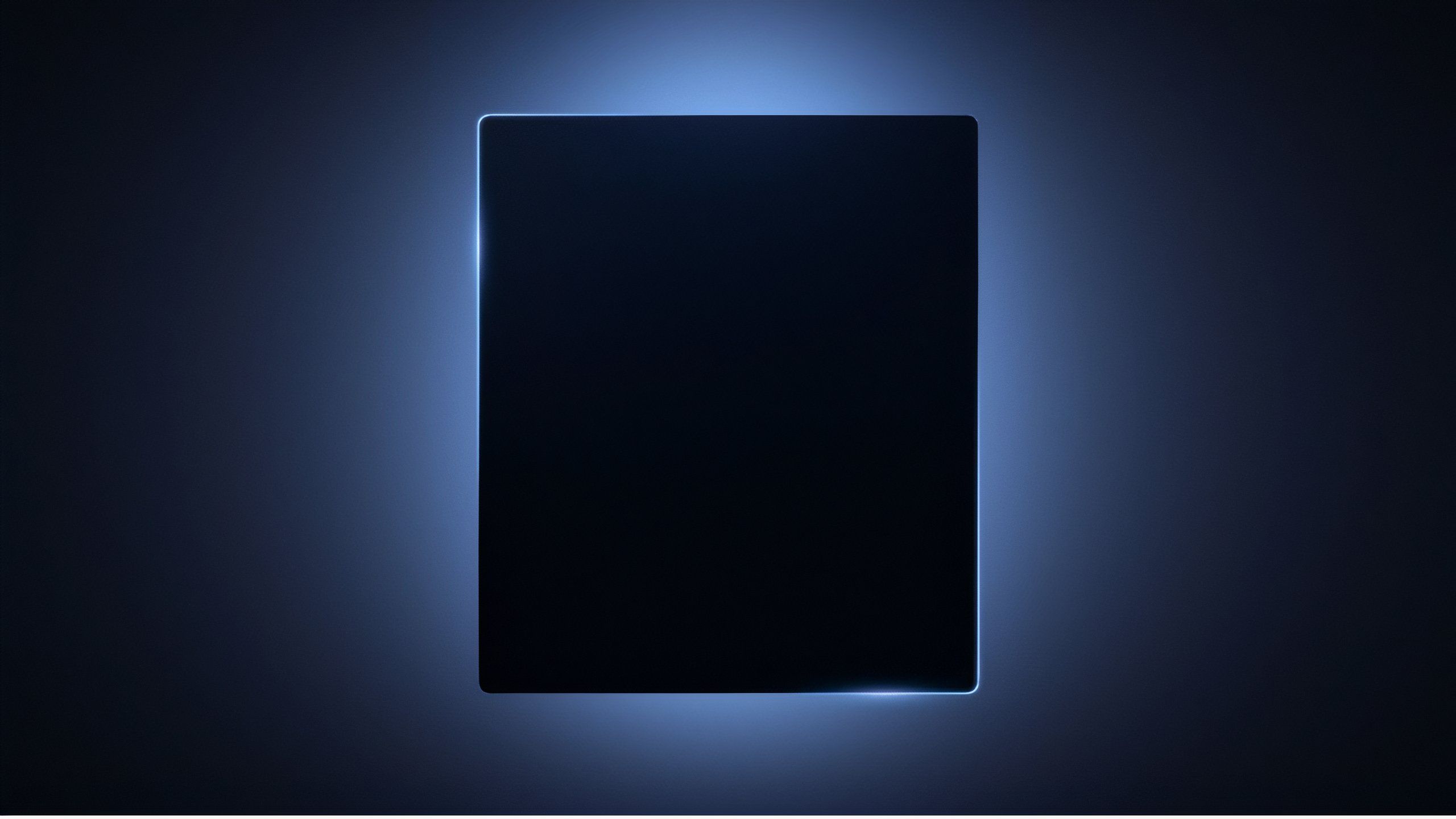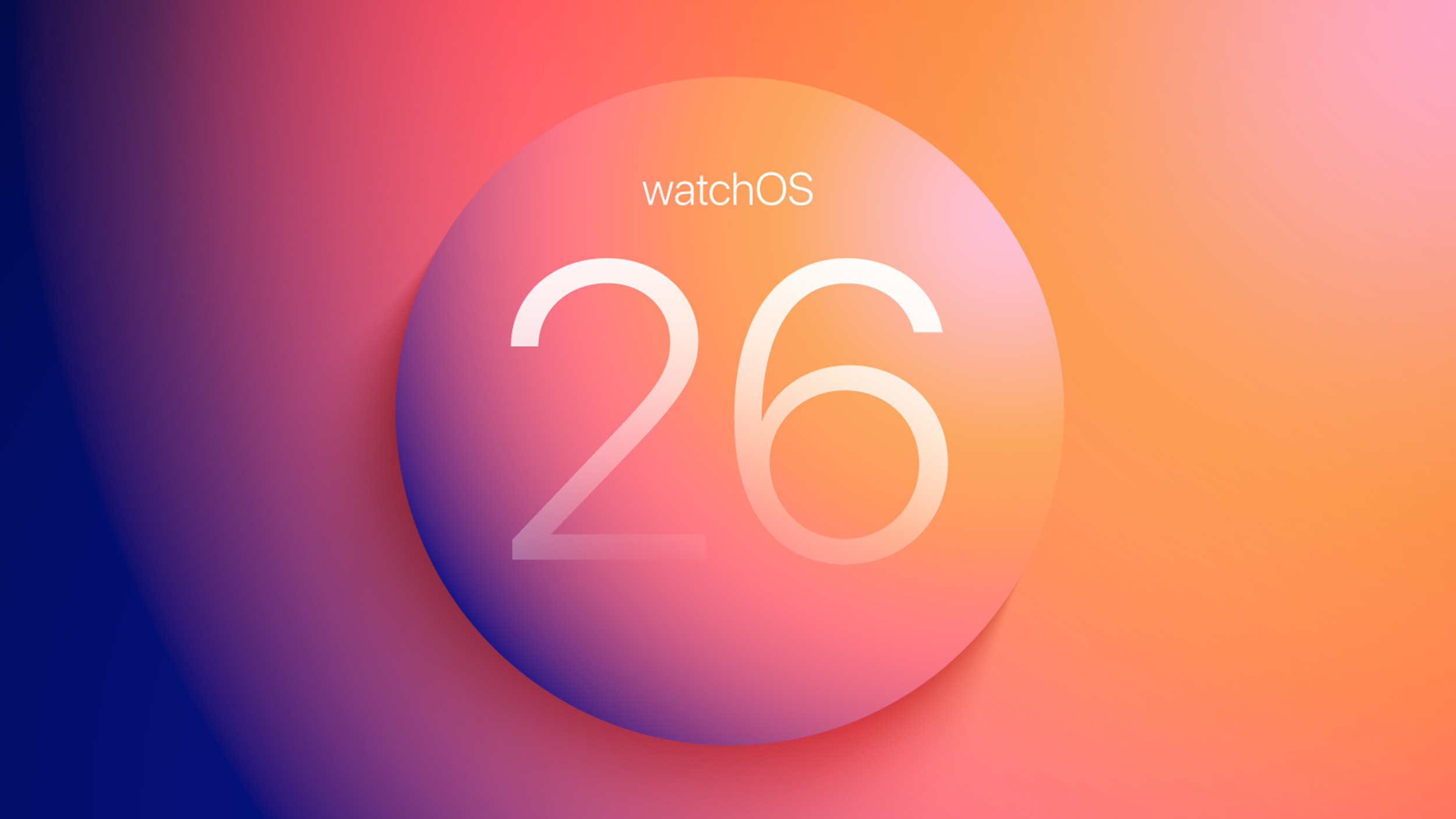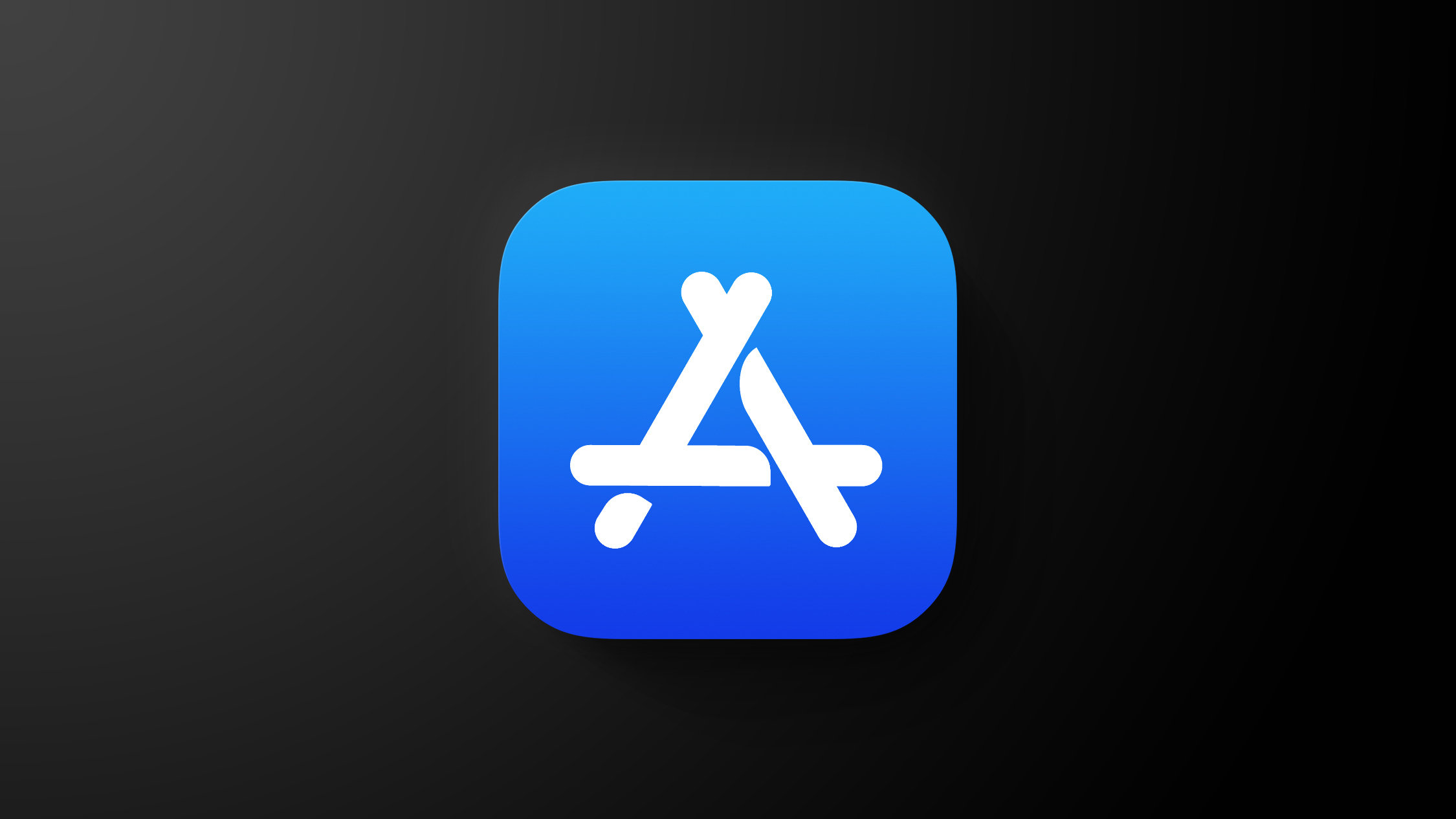How to disable touch controls on Sonos speakers
Many of Sonos’ latest speakers offer capacitive touch controls, allowing you to physically adjust the volume, skip tracks and pause or play tracks, rather than having to use the Sonos app.
The touch controls are great for convenience, but for those that have younger children, or any pets that like to walk across sideboards – we’re looking at you cats – the touch controls can be more of a hindrance than a help at times.
For those finding their music is getting interrupted by the toddler who thinks the speaker controls are more fun than any toy, or the cat using them as a climbing frame, we’ve got you covered.
Here is how to turn off touch controls on the Sonos One, Sonos Five, Sonos Arc, Sonos Beam and Sonos Move.
How to turn off touch controls on Sonos speakers
Follow these steps to turn the touch controls on your Sonos One, Sonos Five, Sonos Arc, Sonos Beam, Sonos One SL and Sonos Move speakers off.
Open the Sonos appTap on the settings cog in the bottom right cornerTap on SystemTap on the room with the Sonos speaker you want to turn the touch controls off forScroll down till you see the Hardware sectionToggle off Touch ControlsRepeat for each speaker
That’s it. The touch controls on the speakers you follow the steps above for will then be disabled so you’ll need to use the Sonos app to control them, or use Google Assistant or Alexa, if you have them set up.