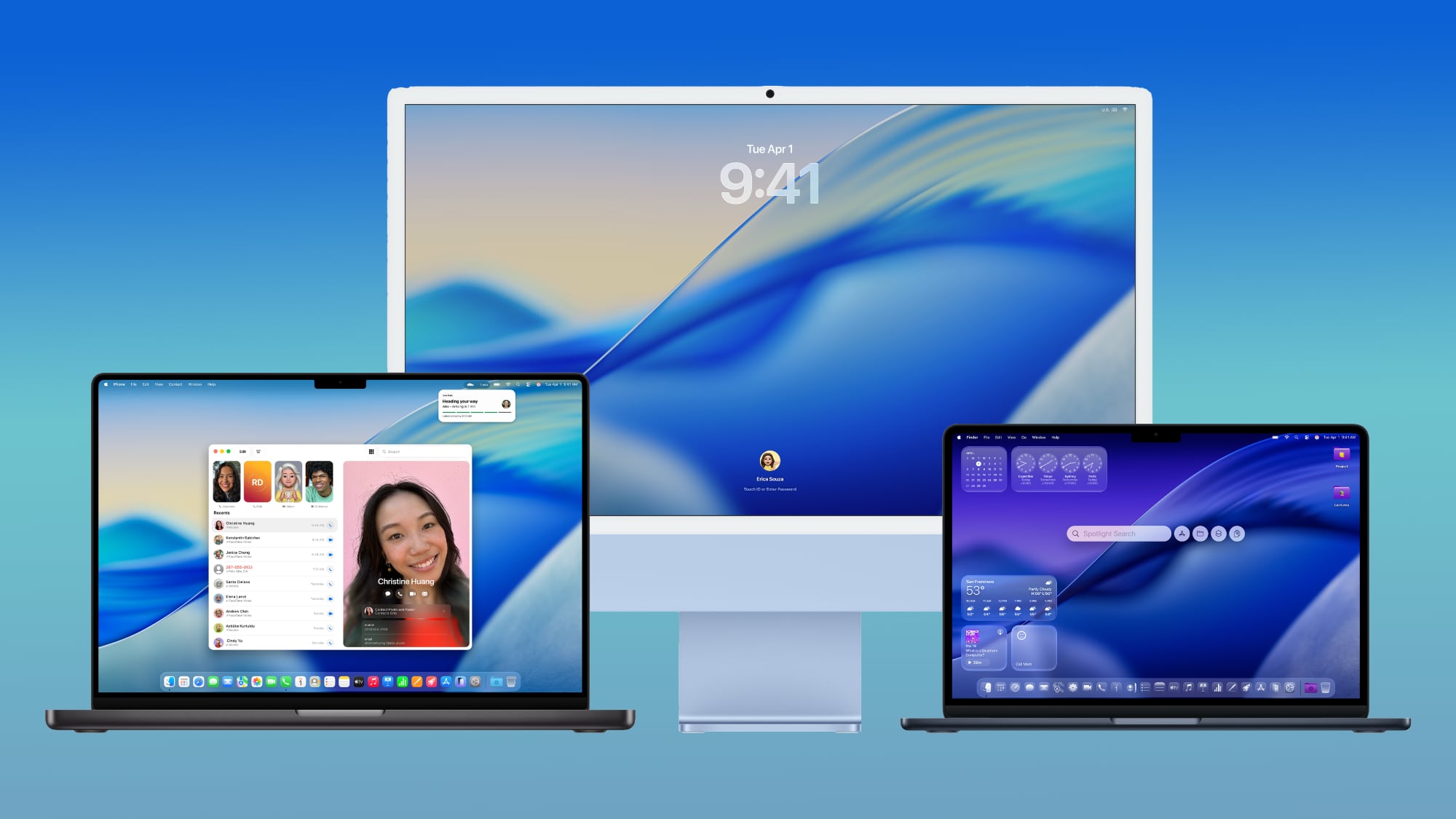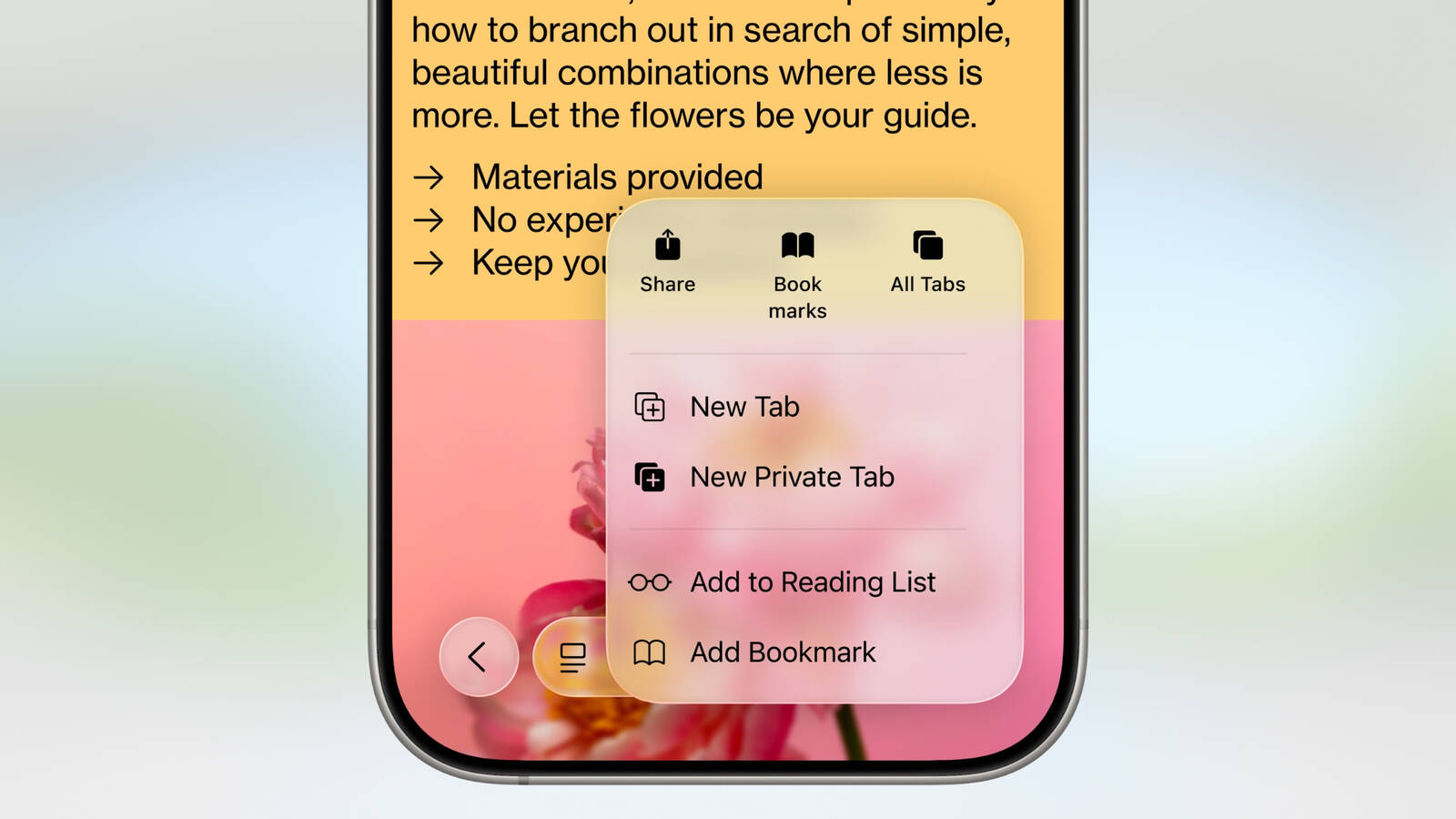How to Prevent Emails From Tracking You in Apple Mail
Apple’s App Tracking Transparency feature is designed to allow users to opt out of the surreptitious tracking that third-party apps have traditionally relied on for ad targeting purposes. But tracking can go on in your email inbox, too.
![]()
Unsolicited marketing emails will sometimes know whether you’ve opened their email, and if so, when you did so. They can even know where you were at the time, thanks to tracking methods employed by marketing platforms like MailChimp.
The way they track is very discreet and kind of creepy. Embedded in the email will be a tracking pixel, often hidden within a signature image or a link. When the message is opened in your email client, code within the pixel silently sends this information back to the company.
Some email account providers attempt to limit this sort of tracking by routing images through proxy servers, for example, which hides your location. But there’s actually a simple way of preventing tracking pixels altogether, and that’s by disabling the automatic loading of images in your email client.
The following steps show you how to disable automatic image loading in Apple Mail for macOS, and below them, you’ll find instructions to do the same in iOS.
- Launch Apple Mail.
- Select Mail -> Preferences from the menu bar.
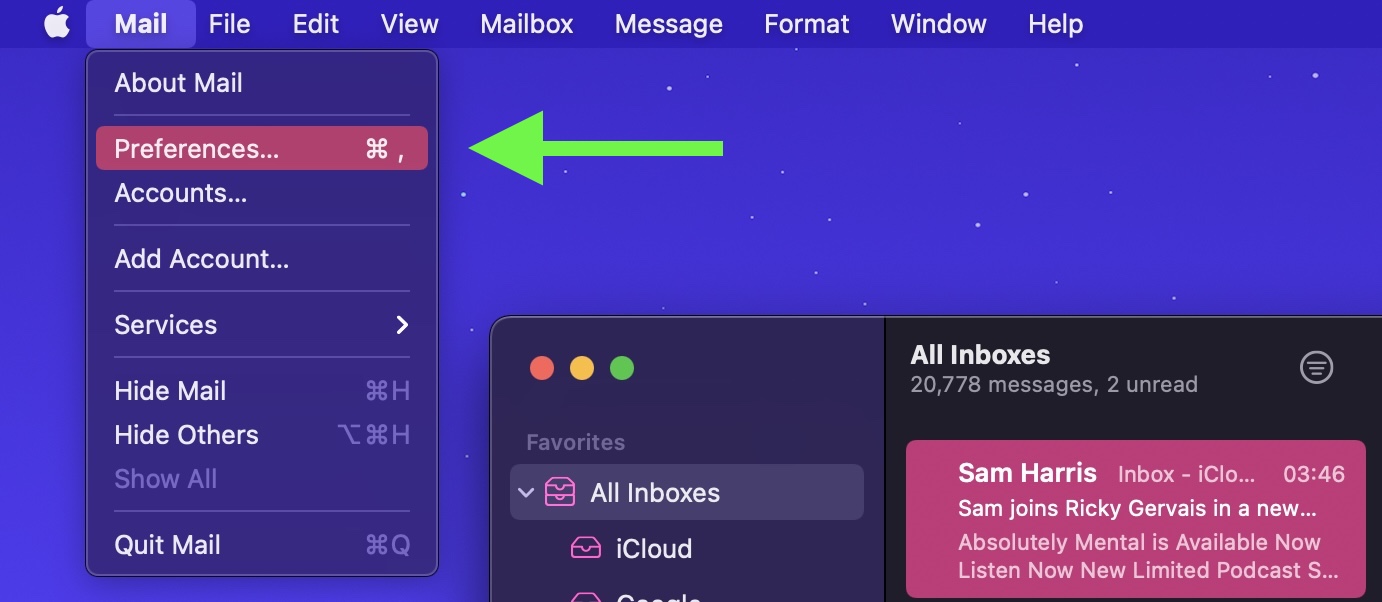
- Click the Viewing tab.
- Uncheck the box next to Load remote content in messages.
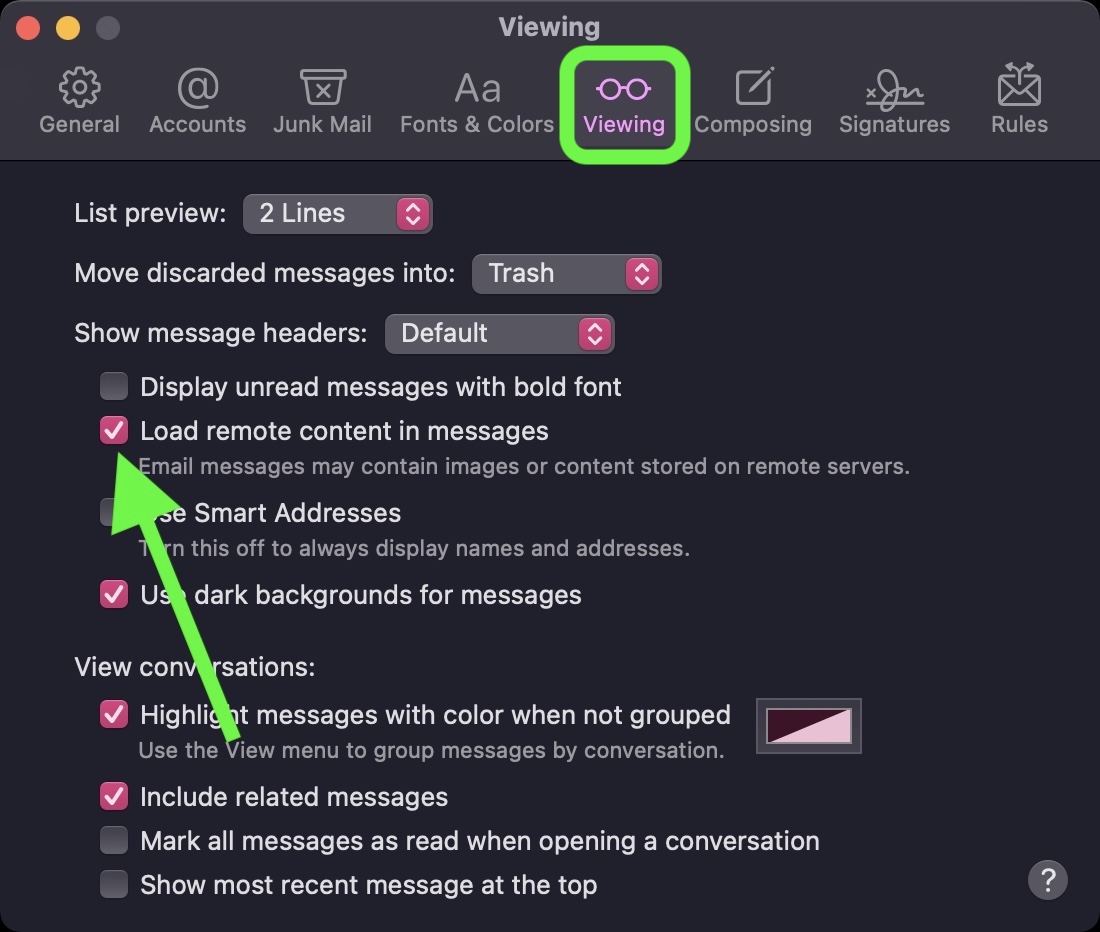
If you’re using Mail for iPhone or iPad, you can find the same setting in the Settings app. Tap Mail, look under “Messages,” and turn off the toggle next to Load Remote Images.
This article, “How to Prevent Emails From Tracking You in Apple Mail” first appeared on MacRumors.com
Discuss this article in our forums