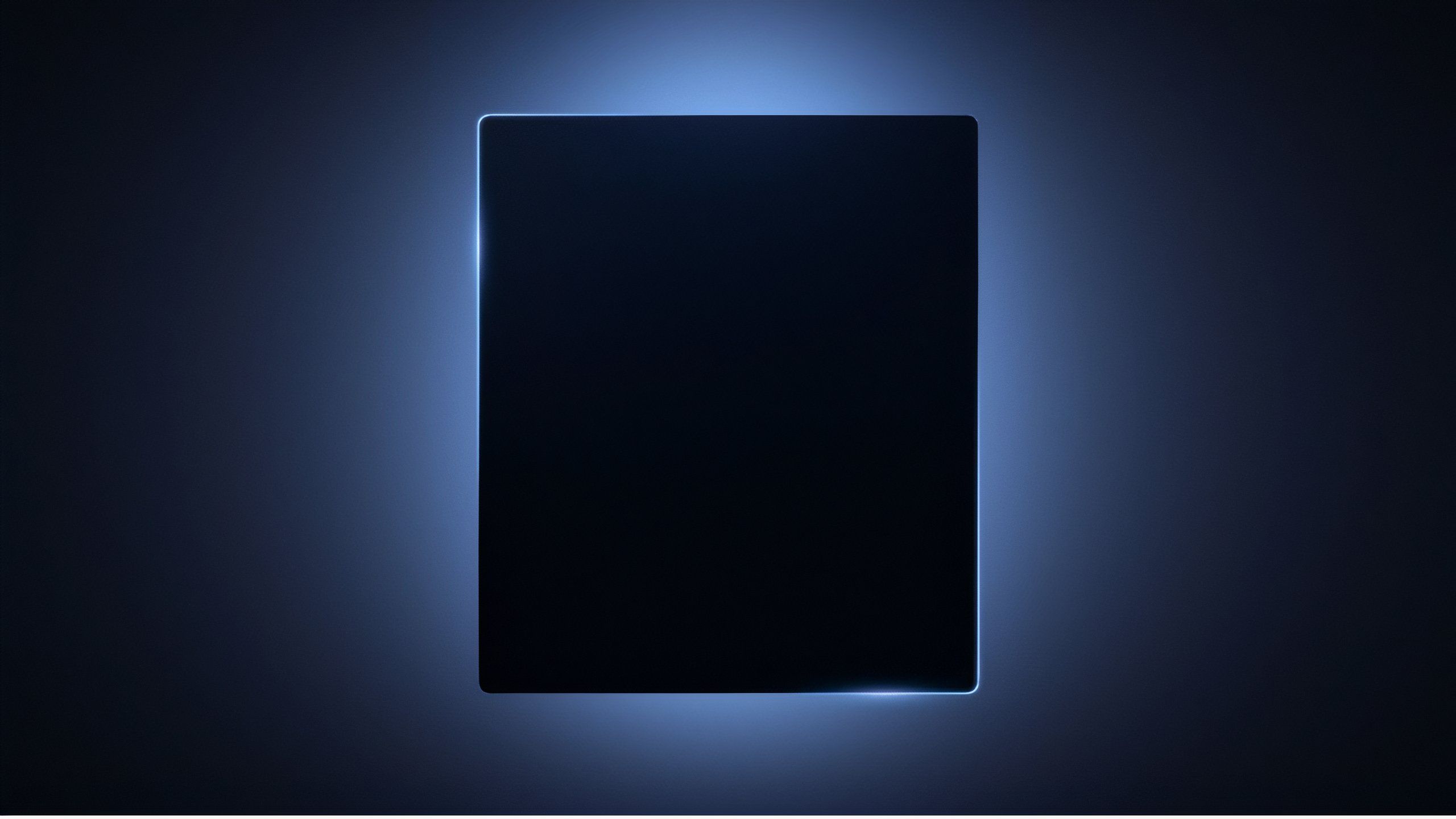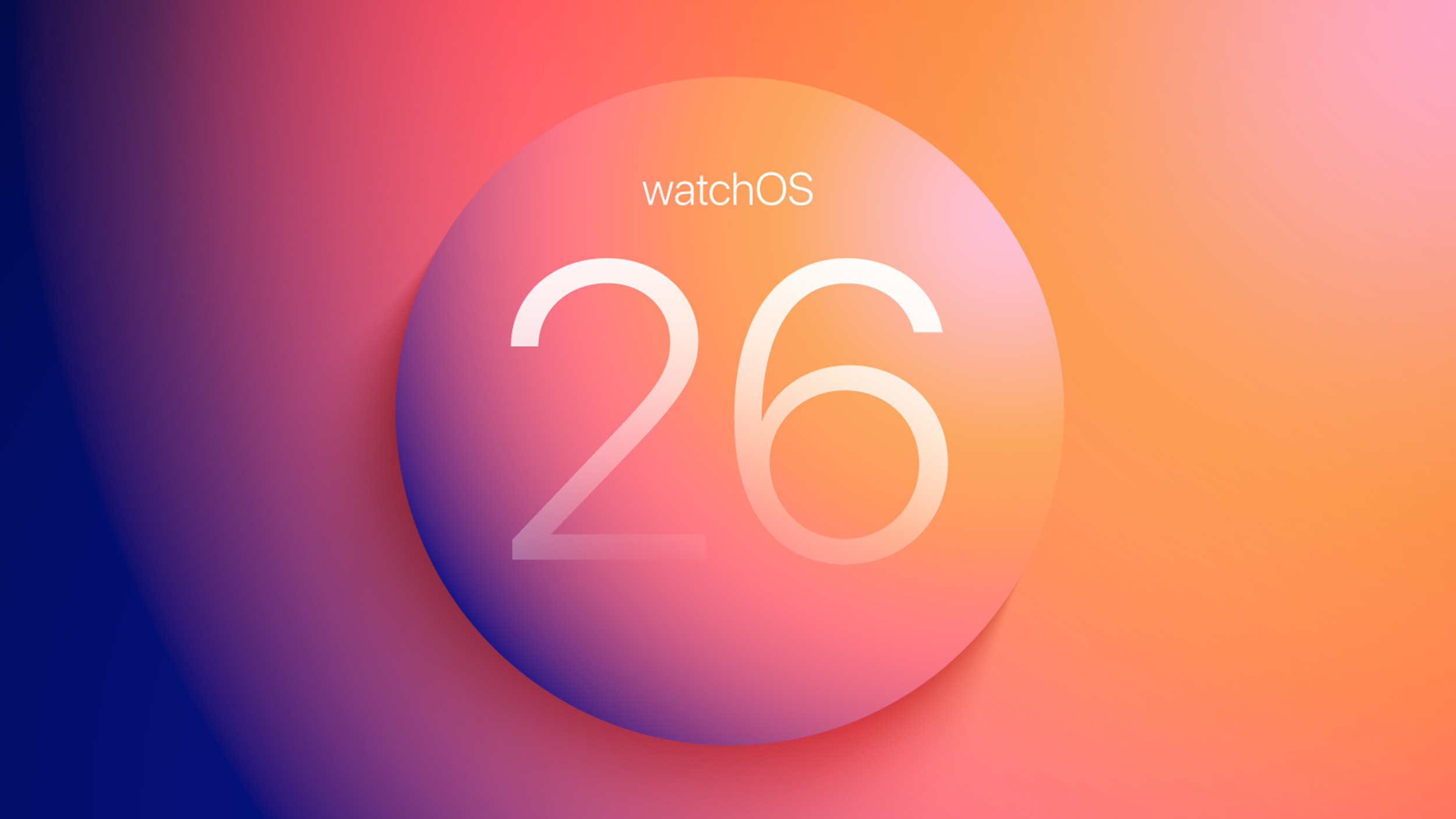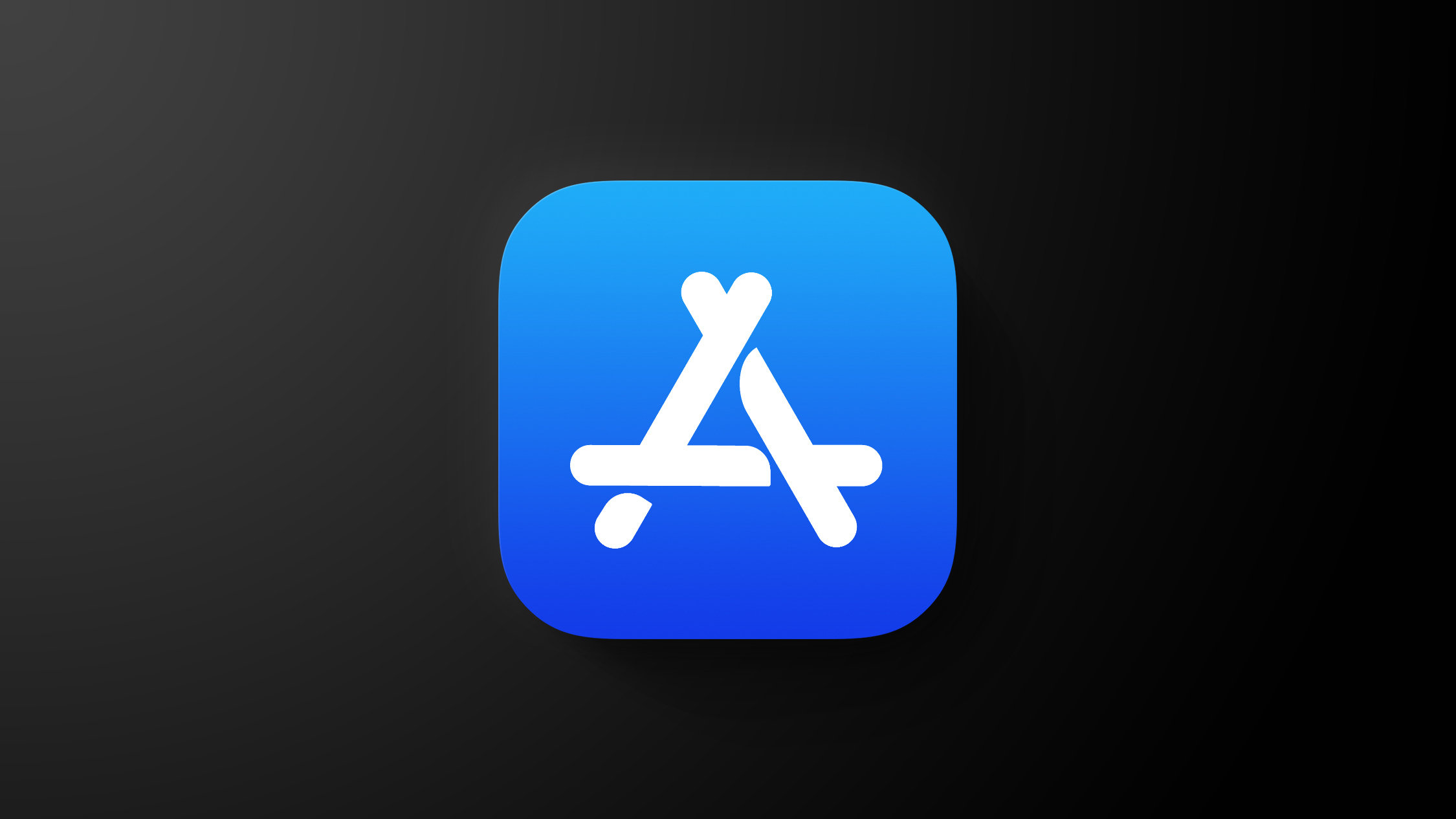What is Nvidia Broadcast and how does it work?

Nvidia Broadcast is an app designed to help improve the quality of your video broadcasts and call for free with one caveat. You need to be using an Nvidia GeForce RTX 2060, Quadro RTX 3000, TITAN RTX or better graphics card.
If you tick that box, then there’s good news as this app is stellar.
Nvidia Broadcast, is designed using artificial intelligence to improve your live streams and video calls in a number of ways. This includes removing background noise from your microphone, applying virtual backgrounds without a green screen and automatically keeping you in the frame.
- How to start streaming your gaming: All the gear you need
- Best microphones for video calling, podcasting and streaming
What is Nvidia Broadcast?
Nvidia Broadcast is theoretically every streamer’s dream. This is an app designed to enhance the content you’re creating without the need to spend extra money on fancier hardware.
Using your current microphone and webcam, Nvidia Broadcast can essentially enhance your voice capture and make your live streaming efforts seem more professional.
Nvidia Broadcast offers three main features that include:
- Auto framing – using artificial intelligence, the app can track your movements, meaning it’ll follow you around the room if you’re moving about within the field of view. Nvidia says this is like having your own cameraperson and ensures you’re always at the centre of the action.
- Virtual backgrounds and blurring – Nvidia Broadcast offers the ability to adjust the background of your camera’s view in a similar way to what you’ve probably already seen with Zoom, Skype and other apps. At a basic level, you can simply blur your background but you also add custom virtual backgrounds and even create green screen effects without a green screen. Thereby overlaying your camera feed over game footage without having to faff about with green screens.
- Noise removal – this is app also includes an improved version of RTX Voice, which uses AI to actively remove background and environmental noise from your microphone. Whether that’s dogs barking in the distance or the hum of your air conditioning, Nvidia Broadcast promises to make your voice clearer and your stream more professional.
Which apps support Nvidia Broadcast?
Nvidia says that Broadcast is designed to be a universal app that’ll work with everything you’d expect it to, whether that’s streaming software like OBS Streamlabs or video conferencing apps like Zoom, Teams or Skype. You’ll also be able to use it with Discord and more too.
So it’s not just for gamers or for online broadcasts but can generally be used to improve how you look and sound on the web.
Can you use Nvidia Broadcast?
As you might expect Nvidia Broadcast is designed to work with Nvidia RTX graphics cards. That doesn’t mean just the 3000 series though.
The company says it’ll work with any GeForce RTX, TITAN RTX or Quadro RTX graphics card. You’ll get the best experience with the latest graphics cards though, thanks to Tensor Core and software optimisation improvements.
If you don’t have an RTX GPU, don’t fret as all is not lost. Nvidia has also updated RTX Voice so it will work with older GTX graphics cards as well. So at least you can improve the quality of your microphone even if you can’t take advantage of all the other benefits Nvidia Broadcast offers.
How to use Nvidia Broadcast
To get started you’ll need to download Nvidia Broadcast here. Download and install the app, then reboot your machine. Once that’s done you can then go through the setup.

- Launch Nvidia Broadcast
- Then click on each of the tabs for microphone, speakers and camera
- In each, select the main device you’ll be using – i.e. your input device for microphone, your headphones and webcam
The next step is to then configure your specific apps. For example, in Discord, you’ll now be selected your input and output device under the app’s sound settings as Nvidia Broadcast. This then allows Nvidia Broadcast to control your audio in each app while acting as your default sound device.
As you’d expect, Nvidia Broadcast will work with a variety of apps including the following:
- Discord
- OBS Studio
- Streamlabs
- XSplit Broadcaster
- XSplit Gamecaster
- Twitch Studio
- WebEx
- Zoom
- Slack
- Microsoft Teams
- Skype
- Google Chrome
Nvidia also has detailed setup guides for each of these apps (click the links above to jump straight to them) but for the most part this simply involves selecting Nvidia Broadcast as your input and output device. This includes doing so within your preferred streaming tool. For example, Streamlabs OBS is set up like this:
Now you can enjoy the delights that Nvidia Broadcast has to offer.
What’s new with Nvidia Broadcast?
Nvidia is regularly updating Nvidia Broadcast. These updates include a number of changes that improve the system. Recent ones have included:
- Updated and improved noise removal settings that including filtering for pets
- A new “performance mode” that’s designed to reduce the impact of the Virtual Background setting on your GPU performance that might otherwise reduce FPS in games
- Improvements to noise removal over and above that offered by RTX Voice