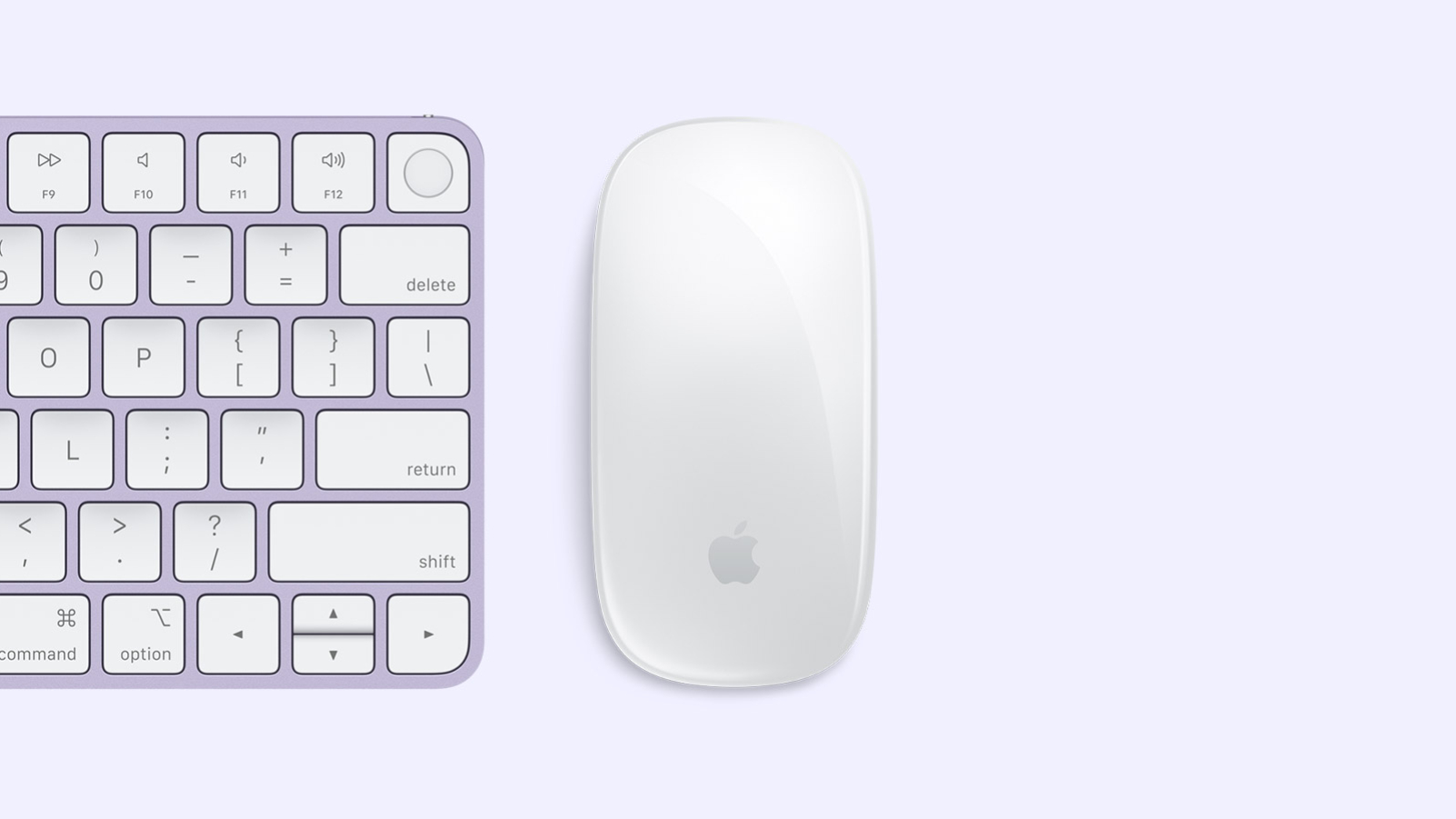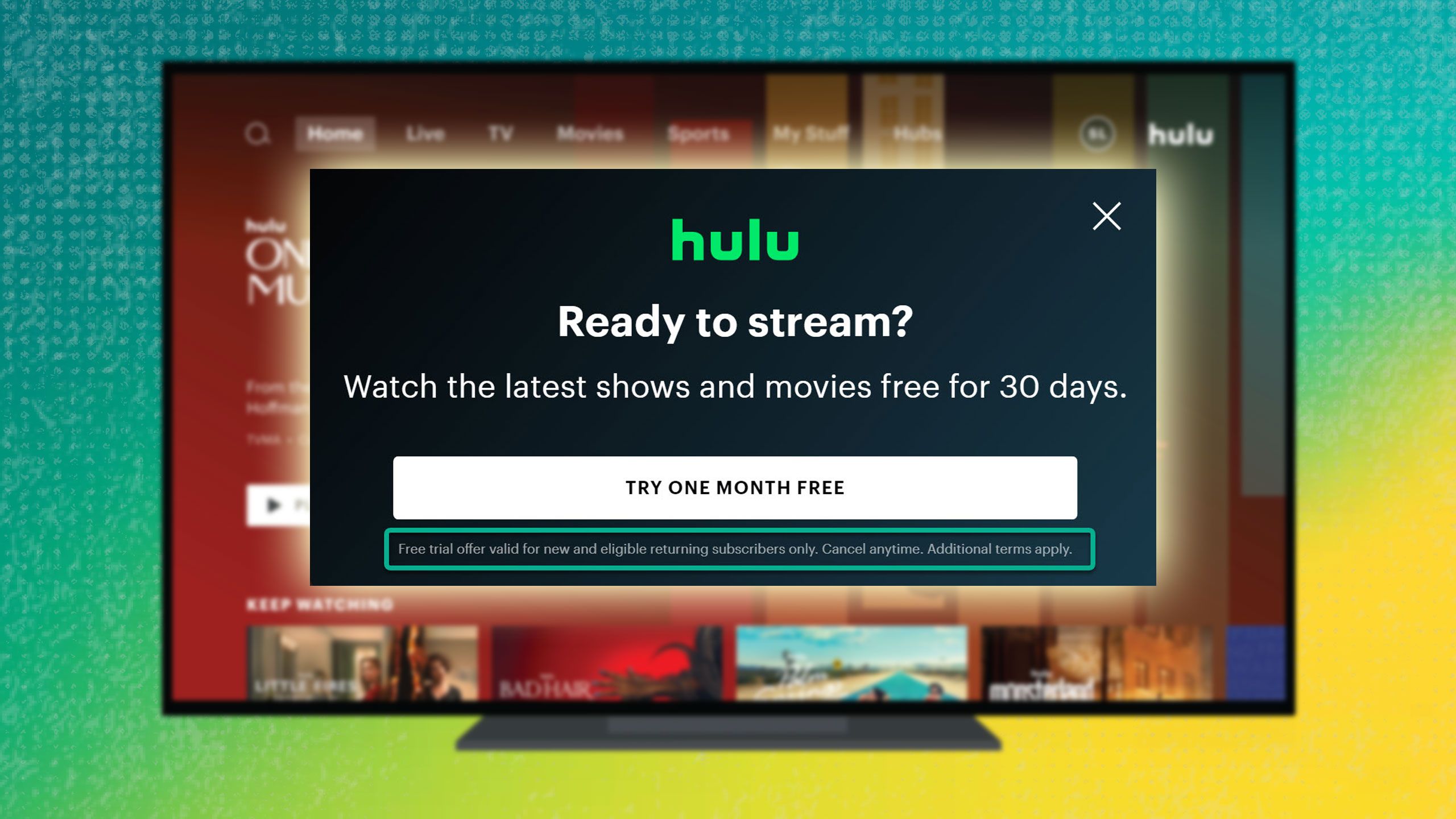Telegram WebK and WebZ web apps launched: What’s the difference?
Telegram, the instant messaging app launched two new web apps- Telegram WebZ and WebK. While the previous web version felt a bit redundant, the new apps now offer a modern design with a refined interface and additional features.
Telegram WebZ, WebK: What’s new, what’s different
Although both Telegram WebZ and WebK apps for desktop offer similar aesthetics, the difference is visible on the aspects front. Both versions include- include animations, stickers, chat folders, search and support dark mode. The Chats, All, Channels, and Work tabs are on the left with the search bar above them. On the right side, you will find the active conversation window above which the user’s information can be seen. The subtle difference that can be observed on both the web apps is that the WebZ gets less white space than WebK version, and support single-colour wallpapers. While the two identical versions could likely have been clubbed to one, Telegram notes that they brought two versions cause they “believe in internal competition.”
“Both new apps work equally well on mobile and desktop devices,” Telegram cited in its post.
As per the company, the new web versions don’t support Secret Chats, Voice Chats, Media Editor, Multiple Accounts, Video and Voice Calls yet. Moreover, the WebK and WebK web-apps doesn’t have the functionality to save GIFs, share location, self-destruct media, edit, add chats, or delete chat from the lists. The Telegram WebK and WebZ cards only have the ‘Not yet supported’ listed on the page.
“Please check these cards: WebK card and WebZ card. They contain lists of all the major features that are not yet supported or not fully implemented in the new apps,” Telegram mentioned on its page.
Telegram WebZ, WebK: How to use?
To use any of these web apps, you will have to install Telegram mobile app on your device. Once installed and logged in you can click either of these links https://webk.telegram.org or https://webz.telegram.org. You will be prompted to log in using your mobile number, following which an OTP will be sent on your phone. Alternately, you can use the option to log in by scanning the QR code which you will find below the contact number field. Once scanned you will be able to access your Telegram account on the desktop.