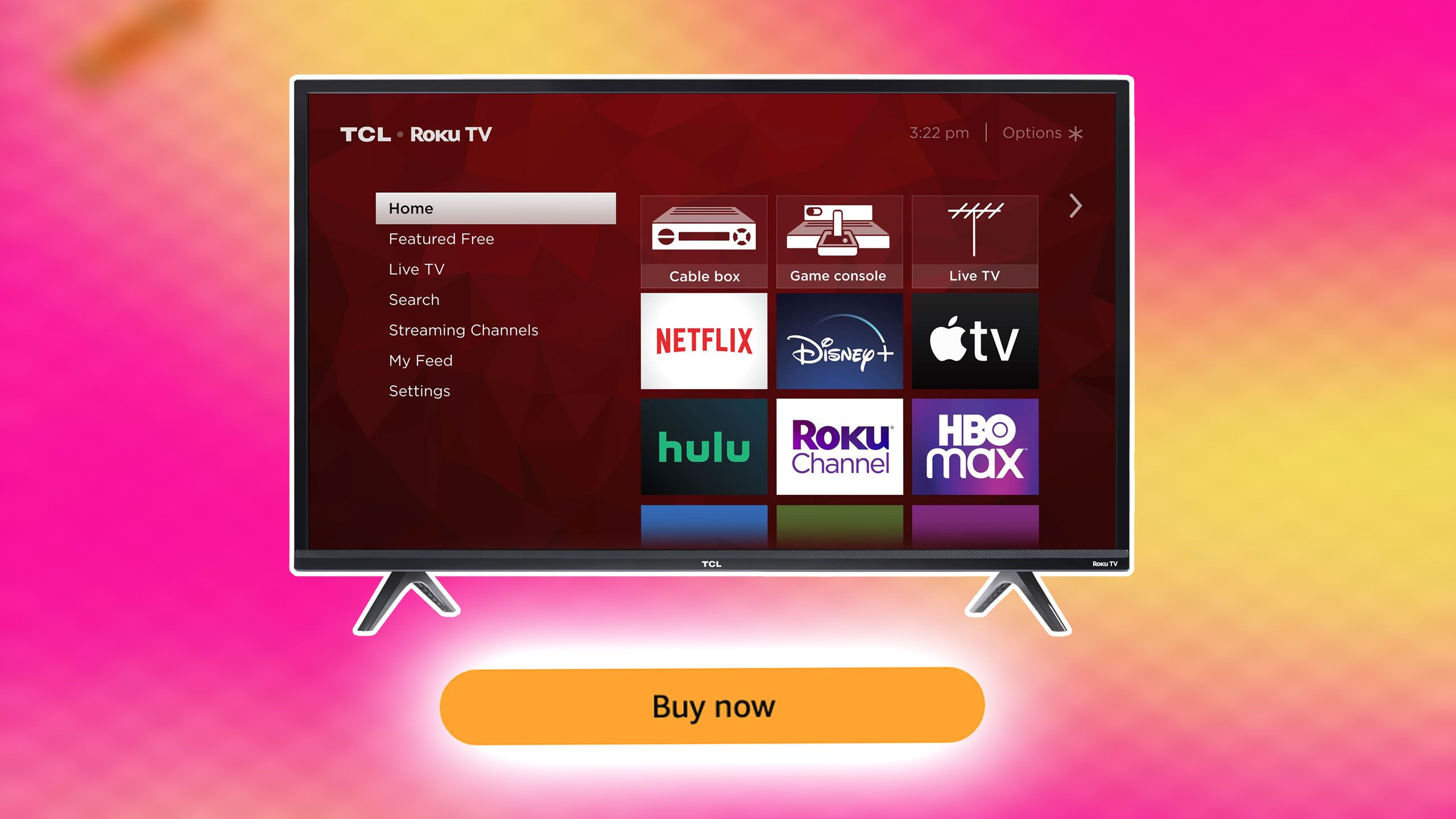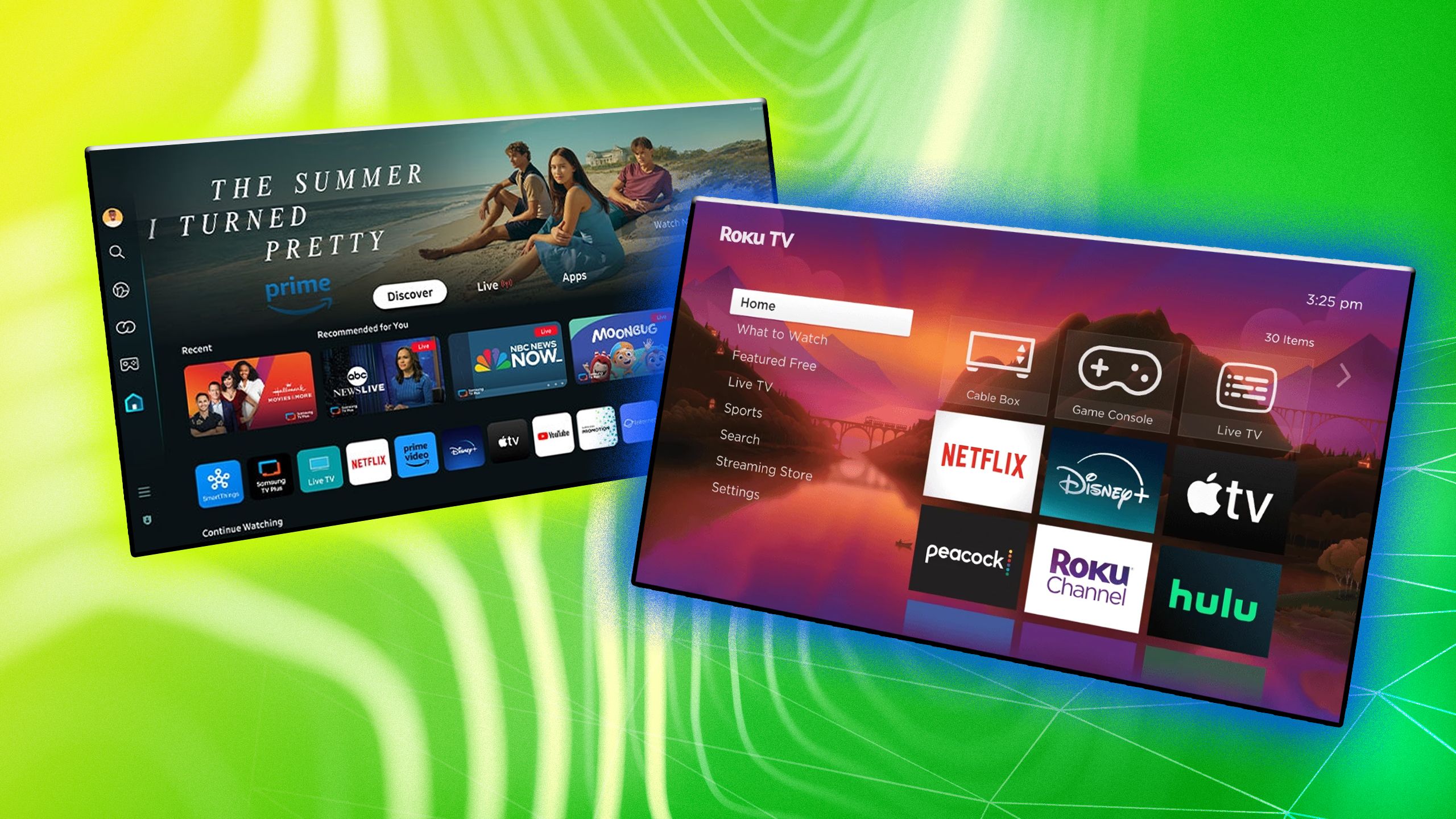How to remap the buttons on your Nintendo Switch Joy-Cons, Pro Controller and Switch Lite

Accessibility has thankfully been something of a focus in the games industry over the last few years, as all of the major console manufacturers have become more aware of some of the easy steps they can take to make their games more easily played by everyone.
While Microsoft has blazed a genuinely impressive trail ahead with the Xbox Adaptive Controller, which effectively makes controlling games a limitlessly adaptable business, Nintendo recently updated the Switch’s software with an all-important change that will do a lot of good as well – button remapping.
This essentially means that you can now change which buttons activate which functions on the Switch’s Joy-Cons and Pro Controller, which is hugely useful if certain buttons on a controller are harder for you to use, such as the triggers.
The remapping is only available on official Nintendo controllers, though, meaning it won’t work if you’ve saved a few bucks by going for a third-party alternative. It’ll work for Joy-Con controllers, the Nintendo Switch Pro Controller and for the Switch Lite’s built-in buttons.
You can to save five “favourite” profiles of button layouts for each controller, which you’ll then be able to swap between more quickly, meaning that you could set up a few different layouts for different games you’re playing.
Best of all, it’s not a hard process to initiate – just follow the steps we’ve laid out below to create your own custom control schemes however you like.
How to remap your Nintendo Switch buttons
- On your Switch or Switch Lite’s Home menu, tap the Settings cog to enter the Settings menu
- Go down to Controllers and Sensors and tap into the sub-menu
- Tap on Change Button Mapping, then choose the controller you want to re-map and tap Change
- Choose each button in turn, and select a remapped option to map onto it
- When you’re finished, tap Done
- If you want to save the configuration, tap Save as a Preset
- To reset your controller to its default layout, tap Reset
That’s all there is to it – following those steps will let you remap your controls as much or as little as is needed, representing the sort of settings that will hopefully be completely standard in the industry before too long.