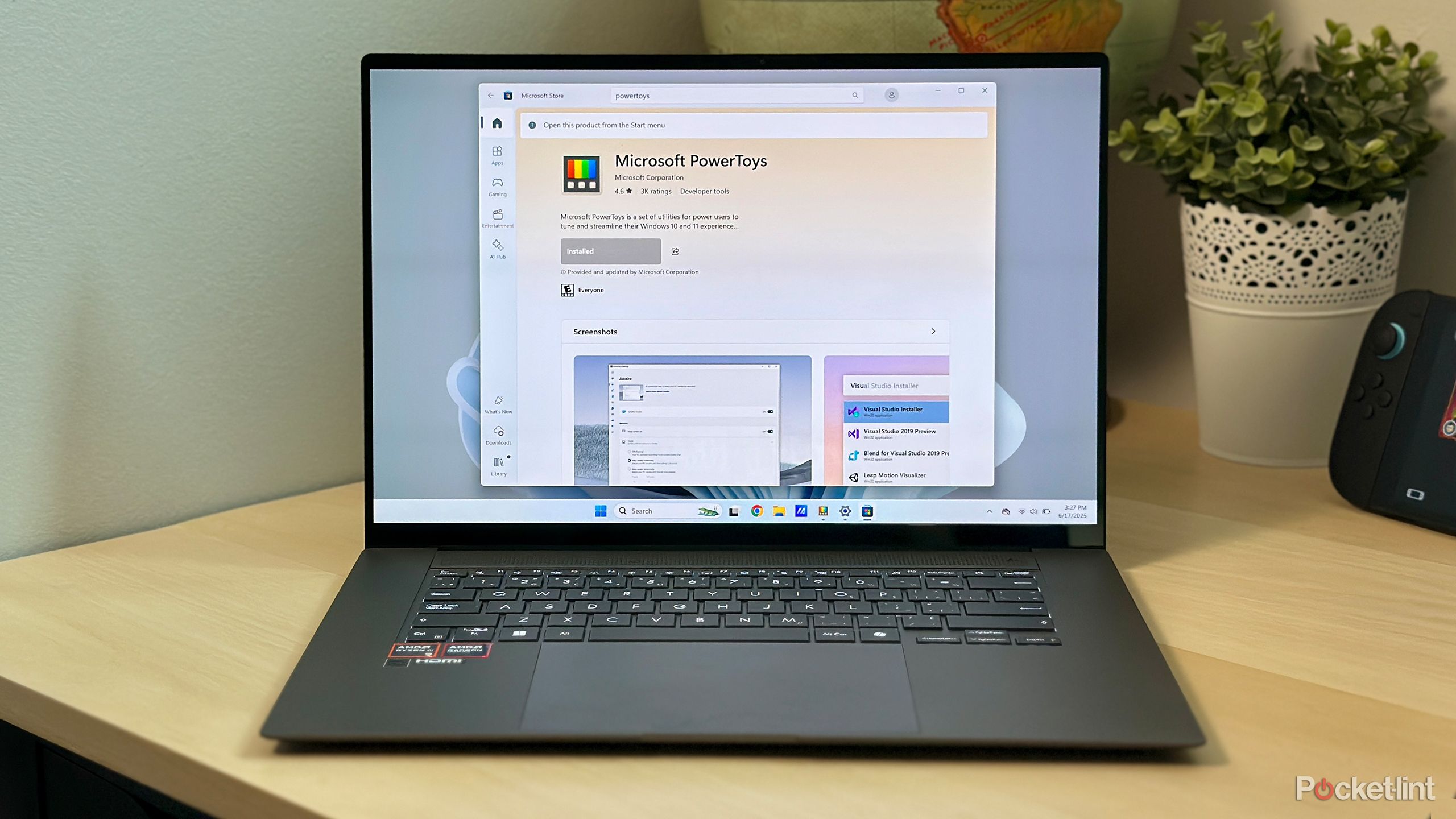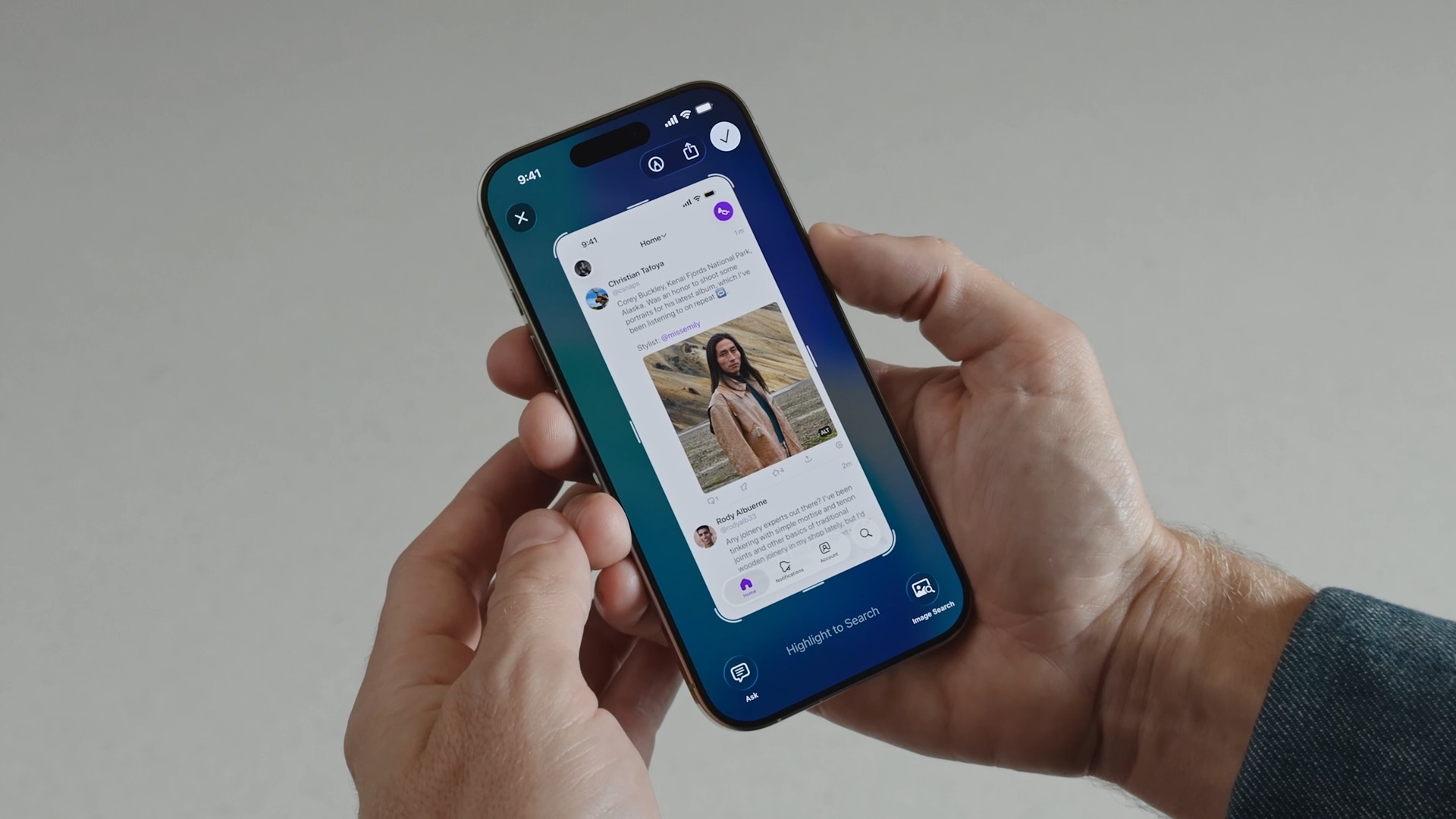How to create custom run or ride routes with Garmin Connect
![]()
Garmin Connect is more than just a place to view the data gathered by your Garmin watch or bike computer. It’s a portal to a whole world of features and functions, including creating custom routes for running or riding.
If you’re bored with always heading out along the same roads, then it’s a quick step to create a new route and get that sent over to your Garmin device.
Here’s how to get yourself out and discovering new routes.
How to create a custom route in Garmin Connect
It’s really easy to create a custom route for running or cycling through Garmin Connect. First, make sure that you have the Garmin Connect app installed on your phone (Android, iOS) and that you are signed in.
- Open up Garmin Connect on your phone.
- Expand the side menu and tap on training > courses.
- You’ll see a list of your courses with the option to “create course” at the top.
- Tap on “create course” and select the type, then select “automatic” on the next screen
- You’ll next be prompted to put in the length you want the course to be and the direction you want to head in from your start point, as well as giving it a name.
- Finally you’ll be presented with map of your location, tap where you’ll start and finish and your route will be created.
That’s all you have to do to make the route, with the app then presenting you a map. You can make some customisations, like changing the direction, but that’s basically it.
Once you have saved a course, you’ll have to send it to your device so you can navigate that route from your wrist or handlebars. Tap the menu in the top right of the screen and you’ll see the option to send it to your device, where it will appear after your watch syncs with the app.
![]()
You can also plot custom routes, which is a little more work, but can be useful if you want to go to a specific place. In step 4 above, instead select “custom” and you’ll then have the option to drop a pin on the map and navigate to it. You can use many pins or just one, perhaps dropping that pin on the location you want to turn around.
Finally, if this is too much effort on your phone, you can also do in a web browser through connect.garmin.com. Once you’ve saved your route, it will sync to your smartphone app and can then be sent to your device.
Garmin devices compatible with custom courses
Of course, you’ll need a Garmin device that supports route guidance if you want to send that route to your wrist or bike computer and get navigation on the move. It’s a great option if you’re in a new location, or if you just want to explore new routes in your area. Here’s a list of all the devices that will support this function:
- D2
- D2 Bravo
- D2 Charlie
- D2 Delta
- D2 Delta PX
- D2 Delta S
- Descent Mk1
- Edge Series
- Epix
- Fenix series
- Forerunner 245
- Forerunner 245 Music
- Forerunner 645
- Forerunner 645 Music
- Forerunner 735XT
- Forerunner 745
- Forerunner 910XT
- Forerunner 920XT
- Forerunner 935
- Forerunner 945
- Instinct Series
- Marq Series
- Tactix Series