Review: Google’s new email service, Inbox
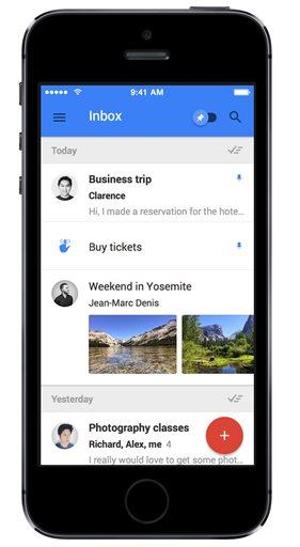
My first reactions to Google’s new email app, Inbox, boiled down to one part frustration, one part irritation. It’s meant to make your life easier, but it’s more complicated to use than Google’s Gmail app.
With Inbox, you keep your Gmail email address and contacts. The Inbox app adds organizational tools.
For many people, email is a place to store information. I rely on it for bills, shopping-delivery updates and travel plans. Inbox aims to improve on Gmail’s information warehouse by automatically categorizing messages by subject and making them available to you at a time you prefer. It’s also meant to help you search more easily on your phone.
Problem is, understanding how to use Inbox isn’t intuitive. I spent hours fiddling with it and had assistance from Google that most people wouldn’t have. Even after a few weeks, I still spend more time managing my email than I did with the Gmail app.
Nonetheless, I do plan on using Inbox as my primary email app because it is better at searching through emails.
Inbox is available on Apple and Android phones and Google’s Chrome browser on traditional computers. The free app is technically by invite only, but it didn’t take long to get mine at http://inbox.google.com. You need a Gmail account to use it.
Organization
My Gmail app already sorts my email into categories: Bills, travel reservations and appointments typically wind up in Updates, while mailing-list items go to Promotions. The rest go to Primary.
Inbox goes further and calls these categories “bundles”: Travel, Purchases, Finance, Social, Updates, Forums and Promos. You can also create your own labels — mine include Pics, Work, Links and Taxes — to supposedly sort future emails automatically.
Problem: The distinctions between Google’s bundles are subtle, and it doesn’t always sort emails as I would like them.
And for my own labels, forget it. I often have to move emails manually to their proper place, although that could improve as Inbox learns my preferences.
One feature lets you hide messages from certain bundles so you’re not inundated all day. For instance, I could set Promos to appear only once a day at 7am, or even just Mondays at 7am. However, that 7am reveal time can’t be changed. I also ended up missing emails I would have liked to see right away because I restricted some bundles too much. Yes, you can manually check all your bundles, but that defeats the purpose of this feature.
Message management
There’s “pinning,” “sweeping,” “done” and “snoozing” functions for every email. (Eyes cross.)
Done, a check mark, is like archiving in Gmail. “Done” messages are arranged in the order you marked them Done, rather than the order you received them.
Sweeping sends a bunch of emails to Done. I accidentally shuttled my entire inbox to Done (which was alarmingly easy to do) and then found myself with a Done list topped by my oldest emails, from 2005. My Done list is now a mishmash, although I can still search for specific items. Items can be moved back to the main inbox, though.
Pinning keeps a message in your inbox. I pinned messages that contained upcoming dinner plans or needed immediate replies from me. If you receive masses of new emails, you can press a blue button up top to look at only the items you pinned.
Snooze hides an email and brings it back at a time you pick.
So what’s the benefit?
Creating labels that separate out photos from dinner plans is nice, but I usually have to manually sort them. Plus, I can already add my own label in the Gmail app.
As for auto-sorting, I prefer the Primary, Updates and Promotions tabs that already exist within Gmail. If there’s a sorting error, it’s easier to drag-and-drop emails in Gmail than change the bundle in Inbox.
I also like seeing precise time elements for all emails, which Inbox wipes out.
Reminders Google thinks that writing yourself reminder posts is better than emailing yourself about things you need to do. Reminders are easy to create, but can get lost. I would prefer that reminders float to the top of my inbox, but they drift lower as other emails come in. You can pin a reminder to prioritize it.
I ended up emailing myself the information I had in a reminder anyway to connect it to the actions I had taken for that task. I also have a simple note-taking app on my phone that I find more convenient as a to-do list.
Search
This is Inbox’s selling point. It’s easier and faster at finding stuff.
With Gmail, a search of one friend’s name and “phone” brings up 51 emails, with subject lines including “Thanks,” “hiya” and “Itinerary for your upcoming trip.” I have to open one email after another looking for her phone number. With Inbox, the same search terms gets you the phone number right away. You can dial the number right then.
It’s the same with flights. Upcoming and past airline reservations pop up in boxes of their own, with their flight numbers, destinations and flight times.
In Inbox, attachments and photos also pop out, and keywords are highlighted without having to open emails. I can use Inbox to easily find username information that I’ve emailed myself for various online accounts.
I haven’t found that Inbox manages my incoming messages better than Gmail did. But given how often I search my emails, the time I save not having to open thousands of them when looking for nuggets of information makes Inbox worthwhile.




