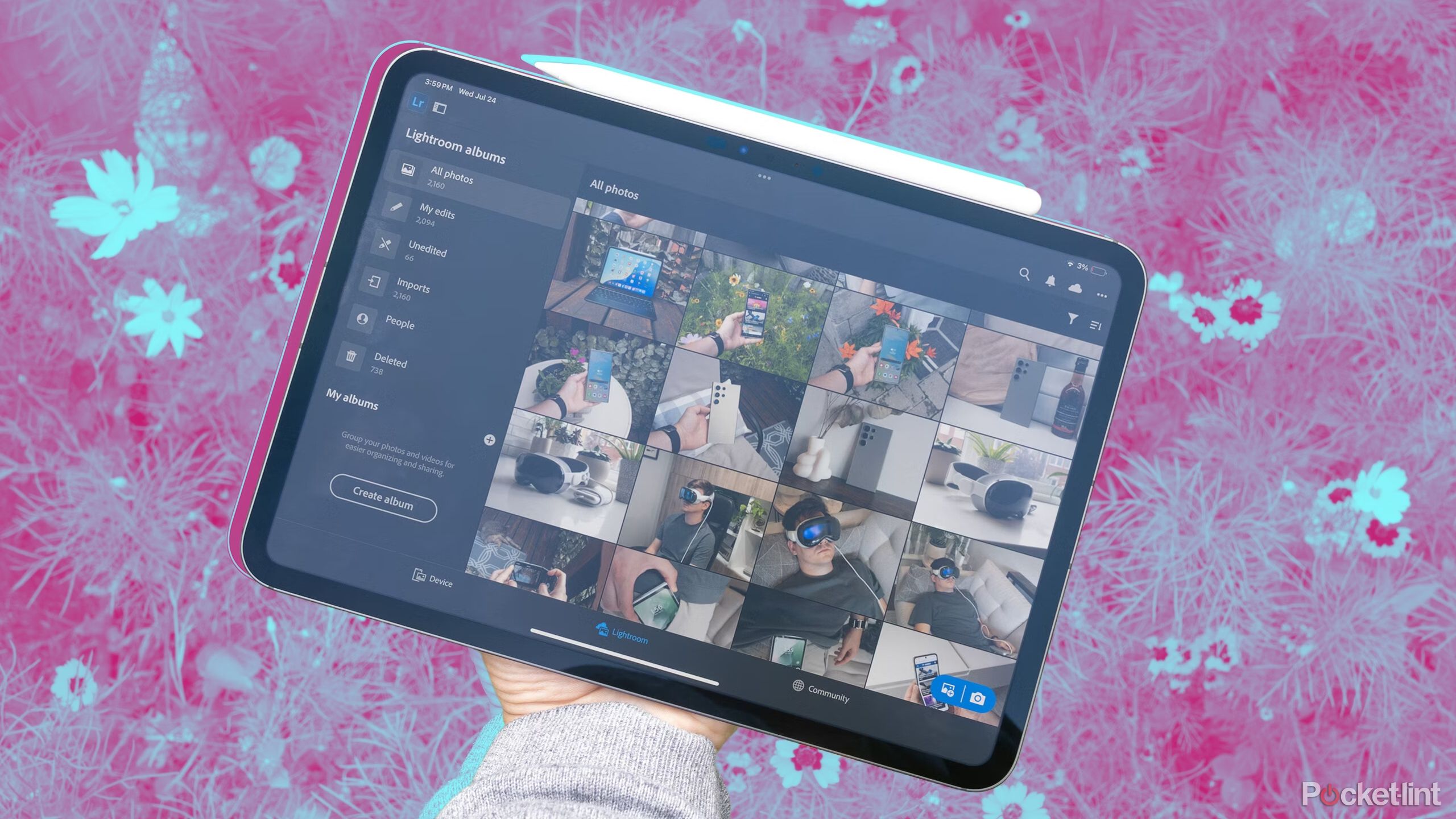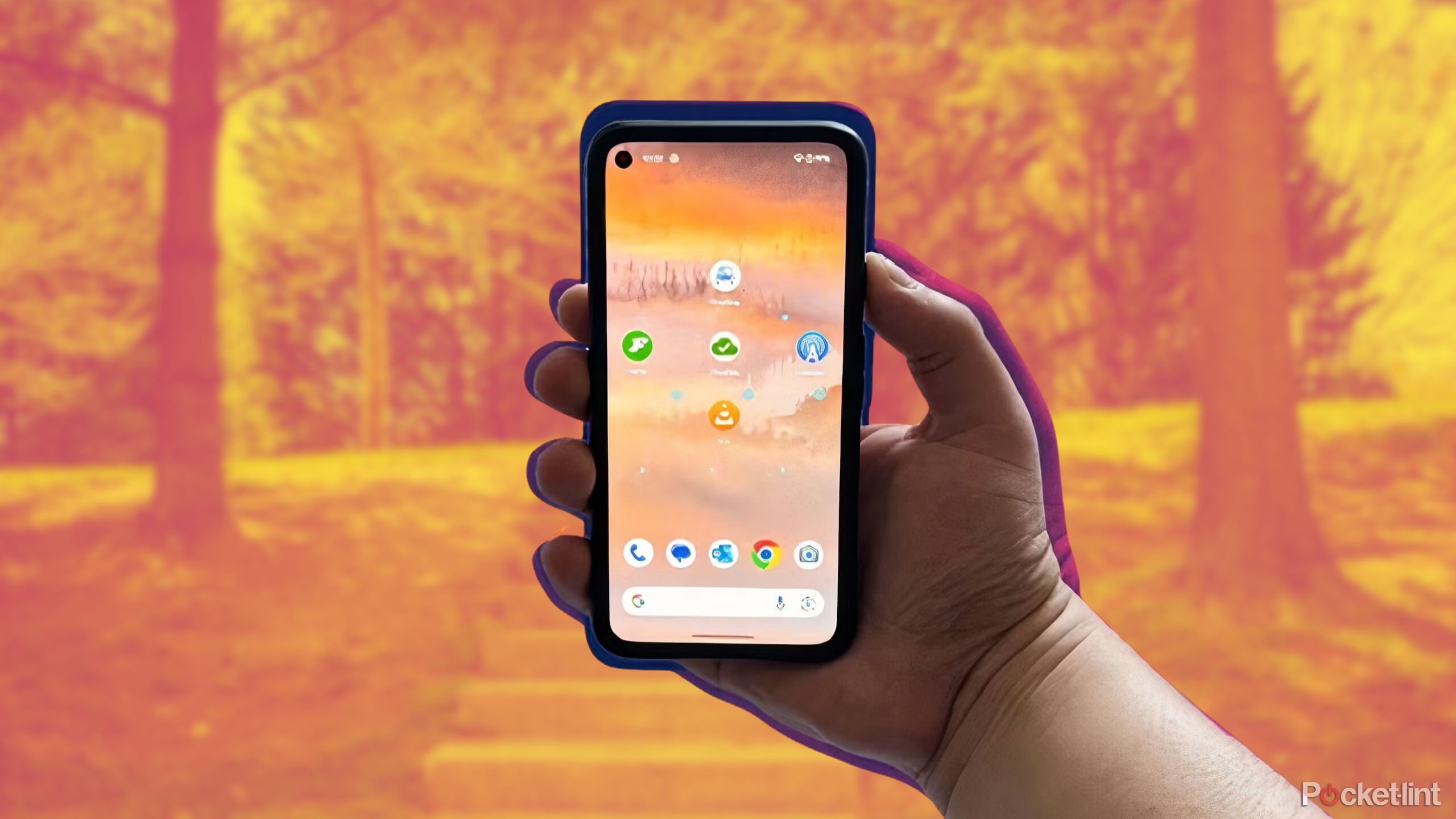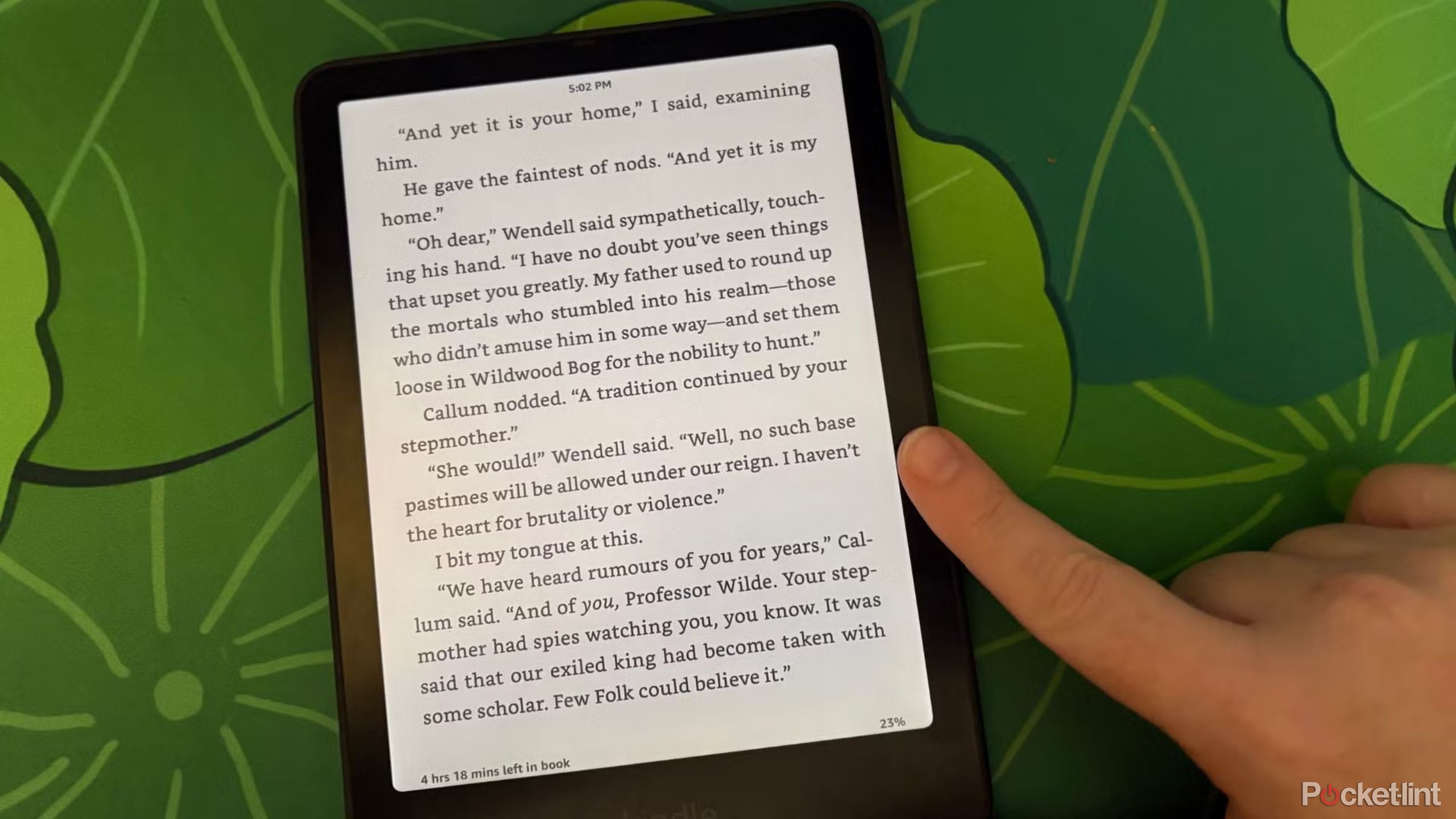WhatsApp hacks: How to use WhatsApp on your Wear OS-powered smartwatch
Google and Meta, earlier this year, had announced soon the two companies would soon introduce a dedicated app for WhatsApp on Wear OS-based smartwatches. This app would enable Android smartwatch users to do everything from responding to messages using voice commands to making voice calls among others. Now, less than three months later, Meta has announced that it is officially bringing WhatsApp to Wear OS-powered smartwatches via a dedicated app. The company has already started rolling out this app to all smartwatches powered by Wear OS 3.
If your Wear OS-powered smartwatch is eligible to get the update, here is a detailed guide of how you can use it.
How to use WhatsApp on your Wear OS-powered smartwatch
Step 1: Check compatibility and update doftware
Before diving into the setup process, ensure that your smartwatch is powered by Wear OS. Also, verify that your smartwatch’s software is up to date. To do this, follow these steps:
Go to Settings on your smartwatch.
Scroll down and select “System.”
Tap on “About.”
Look for “System updates” and check for any available updates. Install any updates that are available.
Step 2: Install WhatsApp on your smartwatch
To use WhatsApp on your smartwatch, you need to have the WhatsApp app installed on your paired smartphone. If you haven’t installed WhatsApp on your phone yet, visit your device’s app store (Google Play Store or Apple App Store) and download the WhatsApp app.
Step 3: Connect your smartwatch to your phone
To enable WhatsApp on your smartwatch, you must pair it with your smartphone via Bluetooth. To ensure a successful connection, follow these steps:
Turn on Bluetooth on both your smartphone and your smartwatch.
On your smartphone, open the Wear OS app and follow the instructions to pair your smartwatch. Ensure that the pairing process is completed successfully.
Step 4: Enable WhatsApp notifications on your smartwatch
Once your smartwatch is paired with your smartphone, you’ll want to enable WhatsApp notifications to receive messages on your smartwatch. Here’s how:
On your smartphone, open the Wear OS app.
Tap on “Notifications.”
Scroll down and find WhatsApp in the list of apps.
Toggle the switch to enable WhatsApp notifications on your smartwatch.
Step 5: Respond to WhatsApp messages on your smartwatch
After enabling notifications, you can now respond to WhatsApp messages directly from your smartwatch. When you receive a notification, follow:
Swipe down on your smartwatch’s screen to access the notification.
Tap on the WhatsApp notification to view the message.
Depending on your smartwatch’s capabilities, you can either use voice dictation to reply, choose from predefined responses, or use the on-screen keyboard to type a response.
Step 6: Use voice commands to send WhatsApp messages
Wear OS-powered smartwatches that allow you to send WhatsApp messages using voice commands. To do this:
Activate the Google Assistant on your smartwatch by saying, “Hey Google” or by pressing and holding the power button.
Once the Google Assistant is listening, say, “Send a WhatsApp message to [contact’s name].”
The Google Assistant will ask you to dictate the message, which will then be sent through WhatsApp.
Step 7: Customise WhatsApp notifications
If you wish to customise WhatsApp notifications on your smartwatch, you can do so through the Wear OS app on your smartphone. Here’s how:
On your smartphone, open the Wear OS app.
Tap on “Notifications.”
Scroll down and select WhatsApp.
Customize notification preferences, such as vibration, sound, or priority.
The post WhatsApp hacks: How to use WhatsApp on your Wear OS-powered smartwatch appeared first on Techlusive.

Google and Meta, earlier this year, had announced soon the two companies would soon introduce a dedicated app for WhatsApp on Wear OS-based smartwatches. This app would enable Android smartwatch users to do everything from responding to messages using voice commands to making voice calls among others. Now, less than three months later, Meta has announced that it is officially bringing WhatsApp to Wear OS-powered smartwatches via a dedicated app. The company has already started rolling out this app to all smartwatches powered by Wear OS 3.
If your Wear OS-powered smartwatch is eligible to get the update, here is a detailed guide of how you can use it.
How to use WhatsApp on your Wear OS-powered smartwatch
Step 1: Check compatibility and update doftware
Before diving into the setup process, ensure that your smartwatch is powered by Wear OS. Also, verify that your smartwatch’s software is up to date. To do this, follow these steps:
Go to Settings on your smartwatch.
Scroll down and select “System.”
Tap on “About.”
Look for “System updates” and check for any available updates. Install any updates that are available.
Step 2: Install WhatsApp on your smartwatch
To use WhatsApp on your smartwatch, you need to have the WhatsApp app installed on your paired smartphone. If you haven’t installed WhatsApp on your phone yet, visit your device’s app store (Google Play Store or Apple App Store) and download the WhatsApp app.
Step 3: Connect your smartwatch to your phone
To enable WhatsApp on your smartwatch, you must pair it with your smartphone via Bluetooth. To ensure a successful connection, follow these steps:
Turn on Bluetooth on both your smartphone and your smartwatch.
On your smartphone, open the Wear OS app and follow the instructions to pair your smartwatch. Ensure that the pairing process is completed successfully.
Step 4: Enable WhatsApp notifications on your smartwatch
Once your smartwatch is paired with your smartphone, you’ll want to enable WhatsApp notifications to receive messages on your smartwatch. Here’s how:
On your smartphone, open the Wear OS app.
Tap on “Notifications.”
Scroll down and find WhatsApp in the list of apps.
Toggle the switch to enable WhatsApp notifications on your smartwatch.
Step 5: Respond to WhatsApp messages on your smartwatch
After enabling notifications, you can now respond to WhatsApp messages directly from your smartwatch. When you receive a notification, follow:
Swipe down on your smartwatch’s screen to access the notification.
Tap on the WhatsApp notification to view the message.
Depending on your smartwatch’s capabilities, you can either use voice dictation to reply, choose from predefined responses, or use the on-screen keyboard to type a response.
Step 6: Use voice commands to send WhatsApp messages
Wear OS-powered smartwatches that allow you to send WhatsApp messages using voice commands. To do this:
Activate the Google Assistant on your smartwatch by saying, “Hey Google” or by pressing and holding the power button.
Once the Google Assistant is listening, say, “Send a WhatsApp message to [contact’s name].”
The Google Assistant will ask you to dictate the message, which will then be sent through WhatsApp.
Step 7: Customise WhatsApp notifications
If you wish to customise WhatsApp notifications on your smartwatch, you can do so through the Wear OS app on your smartphone. Here’s how:
On your smartphone, open the Wear OS app.
Tap on “Notifications.”
Scroll down and select WhatsApp.
Customize notification preferences, such as vibration, sound, or priority.
The post WhatsApp hacks: How to use WhatsApp on your Wear OS-powered smartwatch appeared first on Techlusive.