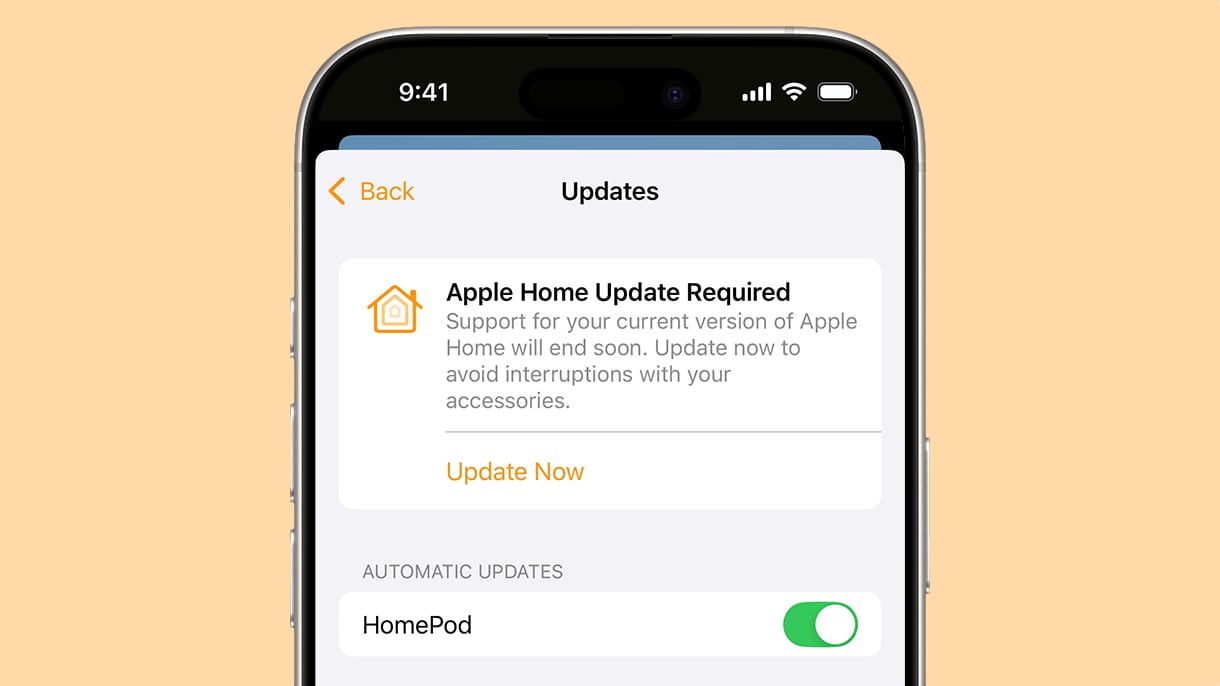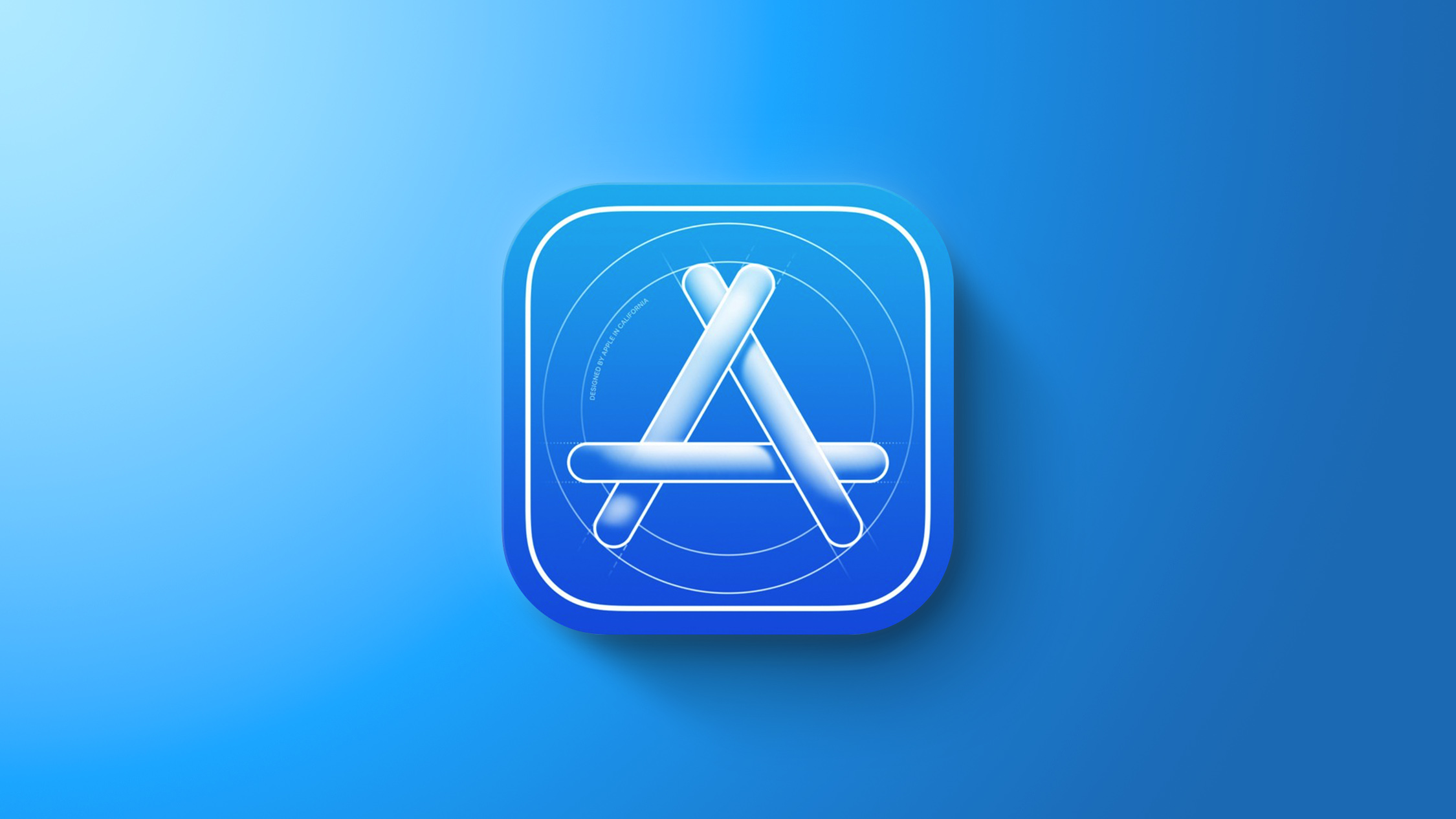How to invite family members to your Google Home: A step-by-step guide
With the rising trend of home automation, new smart devices are coming to market. These smart devices can be controlled over Wi-Fi networks or Cellular networks through an app. Keeping separate apps for every device can be cumbersome.
Apps like Google Home are very useful if you want to control all your devices through an app. Google Home allows to configure, manage, and operate Google Nest, Google Wifi, Google Home, and Chromecast devices. In addition to this, it supports many other smart home products that are compatible with it such as lights, cameras, thermostats, and more.
In addition to this, the Google Home app works with Google Assistant and Matter devices to help users automate their homes. The app allows users to set up and control devices in the Google Home app by making a home and inviting home members who can also operate the home and its devices.
For instance, a user can put his living room speakers and thermostat into a home and invite his family to be members of that home. So, if you want to add your family members as home members in the Google Home app, here is a step-by-step guide on how to invite your family members to your Google Home.
A step-by-step guide on how to invite your family members to your Google Home
Step 1: Open the Google Home app.
Step 2: Switch to the home you want to share.
Step 3: At the top left corner, tap + symbol and then tap on Invite home member and then on Invite person.
If you don’t find Invite home member tap Add person to home.
Step 4: Enter the name or email address of the person you want to invite to your home and then tap Next.
Step 5: Review what is shared when you add someone to your home and then tap Next.
Step 6: Make desired changes in Device access before inviting the person to your home then tap Send.
You can also add the person you’re inviting to join your Google Family Group if they’re not in one already and your Google Family Group has space.
Step 7: To invite them, tap Invite.
Step 8: To skip this step, tap No, thanks.
It is worth noting that you can have up to six members in a Google Family Group.
The person you invited should receive an email with instructions to join the home. You can also withdraw invitations by tapping on Invite home member and then on their names and remove them by clicking on the delete icon on the top right corner.
The post How to invite family members to your Google Home: A step-by-step guide appeared first on Techlusive.

With the rising trend of home automation, new smart devices are coming to market. These smart devices can be controlled over Wi-Fi networks or Cellular networks through an app. Keeping separate apps for every device can be cumbersome.
Apps like Google Home are very useful if you want to control all your devices through an app. Google Home allows to configure, manage, and operate Google Nest, Google Wifi, Google Home, and Chromecast devices. In addition to this, it supports many other smart home products that are compatible with it such as lights, cameras, thermostats, and more.
In addition to this, the Google Home app works with Google Assistant and Matter devices to help users automate their homes. The app allows users to set up and control devices in the Google Home app by making a home and inviting home members who can also operate the home and its devices.
For instance, a user can put his living room speakers and thermostat into a home and invite his family to be members of that home. So, if you want to add your family members as home members in the Google Home app, here is a step-by-step guide on how to invite your family members to your Google Home.
A step-by-step guide on how to invite your family members to your Google Home
Step 1: Open the Google Home app.
Step 2: Switch to the home you want to share.
Step 3: At the top left corner, tap + symbol and then tap on Invite home member and then on Invite person.
If you don’t find Invite home member tap Add person to home.
Step 4: Enter the name or email address of the person you want to invite to your home and then tap Next.
Step 5: Review what is shared when you add someone to your home and then tap Next.
Step 6: Make desired changes in Device access before inviting the person to your home then tap Send.
You can also add the person you’re inviting to join your Google Family Group if they’re not in one already and your Google Family Group has space.
Step 7: To invite them, tap Invite.
Step 8: To skip this step, tap No, thanks.
It is worth noting that you can have up to six members in a Google Family Group.
The person you invited should receive an email with instructions to join the home. You can also withdraw invitations by tapping on Invite home member and then on their names and remove them by clicking on the delete icon on the top right corner.
The post How to invite family members to your Google Home: A step-by-step guide appeared first on Techlusive.