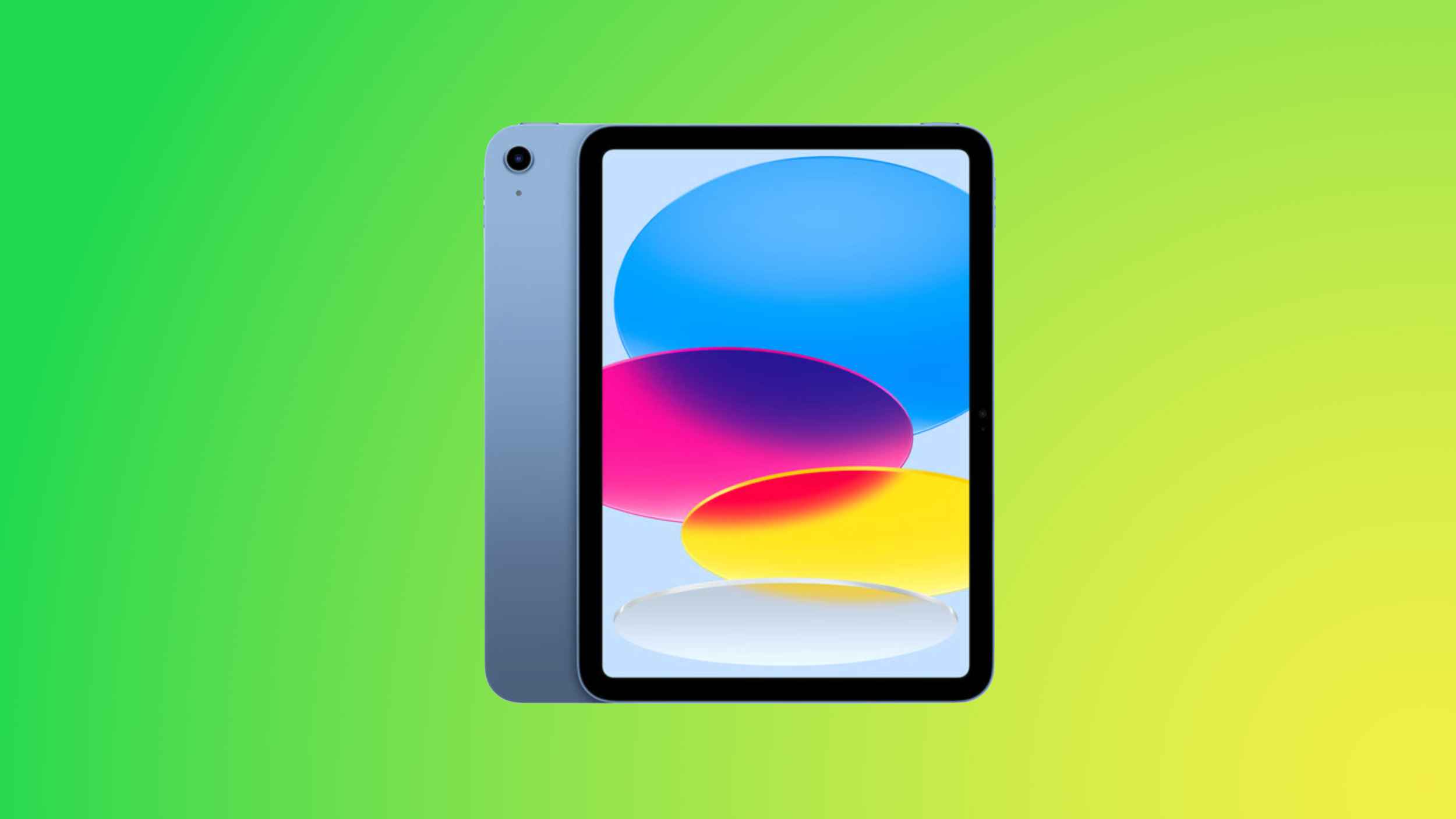How to enable 5G SA (standalone) for Jio True 5G on Realme phones
Realme became one of the first brands to roll out the software update that enables 5G services of Indian carriers to all of its smartphones. All 5G phones from Realme support services of both Reliance Jio and Airtel. However, there is a difference in the kind of 5G services both offer. While Airtel 5G Plus is based on the non-standalone (NSA) network architecture, Jio True 5G employs the standalone (SA) 5G architecture, which is better in terms of speeds and dependency on the existing 4G network. In reality, the difference between both architectures will not impact you massively unless you are gaming or downloading a heavy file.
For times like those, your Realme phone needs to latch on to the Jio 5G SA network. Turning on the 5G settings of your phone will enable the automatic network mode settings for Jio, which includes the network ability to switch back to 4G in an area of low reception or just to save your phone’s battery. You can override these settings and make your phone connect to Jio’s SA network for 5G all the time. There is a trick to doing that. But before I tell you that, you must understand that this is not a requirement to use Jio’s 5G services and you should go ahead only if you need to connect to the SA network.
Make sure 5G is chosen in your Realme phone’s network settings.
Now, go to Settings, followed by the navigation to the About device section.
Go to the Version tab where you will see the Build number of the phone’s software on top.
Tap the Build number five times repeatedly unless a message pops up saying “You’re now a developer.”
Now, go back to the main menu in your phone settings.
Tap on System settings and scroll down to find the Developer options.
You are now inside the developer options of the software installed on your phone. Scroll down to find the Networking section.
Here you will see the 5G toggle enabled and under it, you will see the 5G network mode option.
Tap the option and now choose the SA Mode from the list. The option will be automatically saved, so you can jump to the home screen directly from the developer options.
Your phone will now connect to Jio’s 5G SA mode.
The post How to enable 5G SA (standalone) for Jio True 5G on Realme phones appeared first on BGR India.

Realme became one of the first brands to roll out the software update that enables 5G services of Indian carriers to all of its smartphones. All 5G phones from Realme support services of both Reliance Jio and Airtel. However, there is a difference in the kind of 5G services both offer. While Airtel 5G Plus is based on the non-standalone (NSA) network architecture, Jio True 5G employs the standalone (SA) 5G architecture, which is better in terms of speeds and dependency on the existing 4G network. In reality, the difference between both architectures will not impact you massively unless you are gaming or downloading a heavy file.
For times like those, your Realme phone needs to latch on to the Jio 5G SA network. Turning on the 5G settings of your phone will enable the automatic network mode settings for Jio, which includes the network ability to switch back to 4G in an area of low reception or just to save your phone’s battery. You can override these settings and make your phone connect to Jio’s SA network for 5G all the time. There is a trick to doing that. But before I tell you that, you must understand that this is not a requirement to use Jio’s 5G services and you should go ahead only if you need to connect to the SA network.
Make sure 5G is chosen in your Realme phone’s network settings.
Now, go to Settings, followed by the navigation to the About device section.
Go to the Version tab where you will see the Build number of the phone’s software on top.
Tap the Build number five times repeatedly unless a message pops up saying “You’re now a developer.”
Now, go back to the main menu in your phone settings.
Tap on System settings and scroll down to find the Developer options.
You are now inside the developer options of the software installed on your phone. Scroll down to find the Networking section.
Here you will see the 5G toggle enabled and under it, you will see the 5G network mode option.
Tap the option and now choose the SA Mode from the list. The option will be automatically saved, so you can jump to the home screen directly from the developer options.
Your phone will now connect to Jio’s 5G SA mode.
The post How to enable 5G SA (standalone) for Jio True 5G on Realme phones appeared first on BGR India.